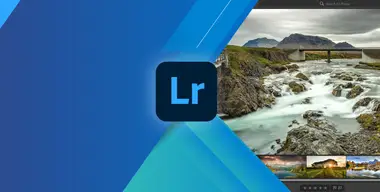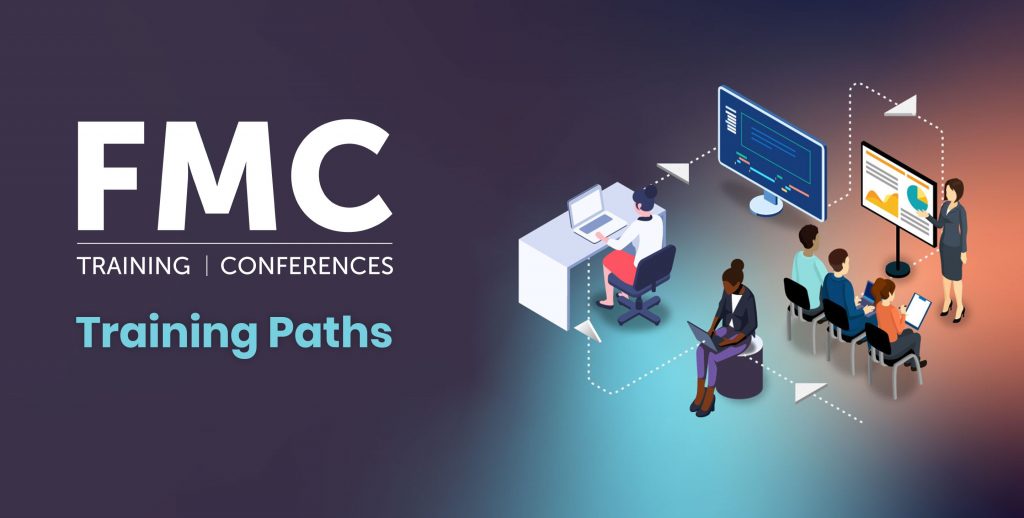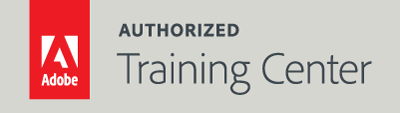
Lightroom Fundamentals: An Introduction to Lightroom
2-Day Live Class
10AM - 5PM

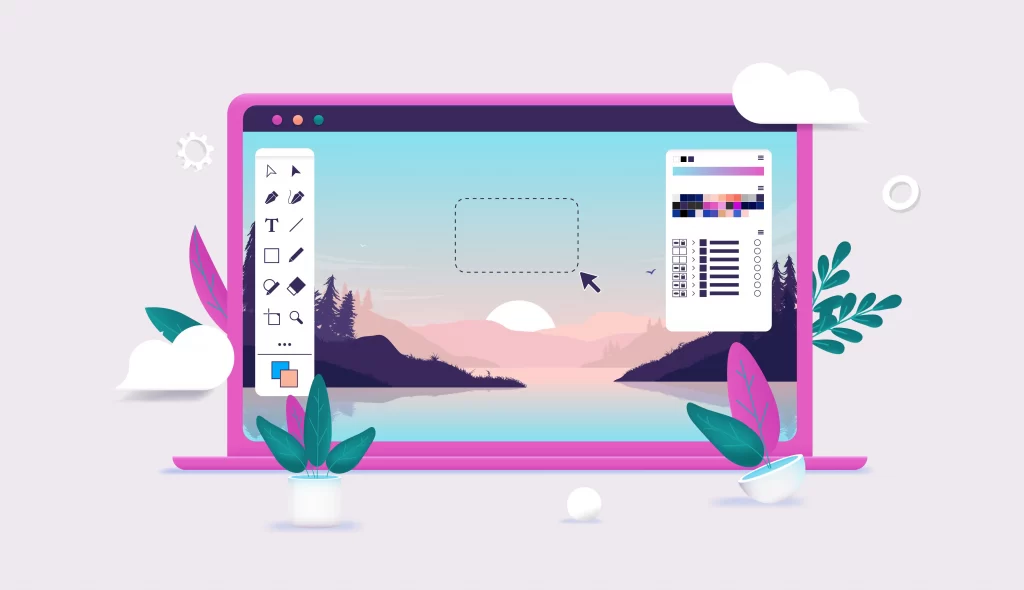
Who Should Attend?
Photographers, designers, or anyone else that wants a non-destructive workflow to organizing and editing their photos.
Prerequisites:
- Practical working knowledge of computers and basic Mac OS X or Windows skills.
Upcoming Course Dates
Lightroom Fundamentals: An Introduction to Lightroom | Starts on 05/12/2023
$795.00
Lightroom Fundamentals: An Introduction to Lightroom | Starts on 07/13/2023
$795.00
Course Outline
Note: The curricula below comprise activities typically covered in a class at this skill level. At his/her discretion, the instructor may adjust the lesson plan to meet the needs of the class.
Lesson 1: A Tour of Lightroom
- Understanding How Lightroom Works
- The Lightroom Classic Workspace
- The Lightroom Classic Modules
- The Lightroom Classic Workflow
- Developing and Editing
- Sharing your Work by Email
Lesson 2: Bringing Photos into Lightroom
- Lightroom is your Digital Notebook
- The Import Process
- Importing Photos from a Digital Camera
- Importing Images from a Hard Disk
- Importing via Drag and Drop
- Evaluating Photos Before Importing
- Images that are Already Imported
- Importing to a Specific Folder
- Importing from a Watched Folder
- Tethered Shooting
- Viewing Imported Photos in the Work Area
Lesson 3: Exploring the Workspace
- Viewing and Managing Images
- Adjusting the Workspace Layout
- Toggling Screen Modes
- Switching Views
- Working in Loupe View
- Flagging and Deleting Images
- Grouping Images in the Quick Collection
- Working with the Filmstrip
Lesson 4: Managing Photo Libraries
- Folders vs. Collections
- Using Collections to Organize Images
- Taking Collections on the Road
- Using Keyword Tags
- Using Flags and Ratings
- Adding Metadata
- Tagging Faces in the People View
- Organizing Photos by Location
- Finding and Filtering Files
Lesson 5: Developing Basics
- The Develop Module
- Creating a Collection from a Previous Import
- Cropping and Rotating Images
- Camera Profiles
- Setting White Balance
- Setting Exposure and Contrast
- Adjusting Shadows and Highlights
- Adjusting Whites and Blacks
- Clarity, Vibrance and Saturation
- Adding Detail to Images
- Lens Corrections and Transformations
- Using Snapshots for Variations
Lesson 6: Advanced Editing
- Lightroom: AI-Based Selections and Masking
- Using the Linear Gradient Tool
- Using the Radical Gradient Tool
- Using the Masking Brush Tool
- Removing Distractions with the Spot Removal Tool
- HSL and Tone Curve Adjustments
- Creative Color and Black-and-White Effects
- Making Panoramas
- Making HDR Images
- Creating HDR Panoramas
- Saving Time in Lightroom
Lesson 7: Roundtrip Workflows
- Lightroom and Photoshop Integration
- Sending a RAW File to Photoshop
- Sending a JPEG or TIFF to Photoshop
- Sending a Photo to Photoshop as a Smart Object
Lesson 8: Photoshop for Selecting and Masking
- Selection Basics
- Selecting by Shape
- Selecting Color
- Using the Focus Area Command
- The Object Tool
- Using the Select and Mask Workspace
- Selecting Using Channels
Lesson 9: Photoshop for Retouching
- Removing Unwanted Content
- Moving Content in Photoshop
- Smoothing Skin
- Photoshop for Special Effects
- Artistic Portrait Treatments
- Adding Creative Blur Effects
- Using Neural Filters
- Creating a Social Media Cover Photo
- Using the Facial Liquify Filter Feature
Lesson 10: Creating a Photo Book
- Working in the Book Module
- Adding Text to a Photo Book
- Creating a Saved Book
- Exporting a Photo Book
Lesson 11: Creating a Slideshow
- Working in the Slideshow Module
- Customizing Slideshow Templates
- Creating a Saved Slideshow
- Refining Slideshow Content
- Adding Sound and Motion to Slideshows
- Saving a Customized Slideshow Template
- Exporting a Slideshow
- Playing an Impromptu Slideshow
Lesson 12: Printing Images
- Output Settings
- Using Color Management
- Creating Prints
- Saving Print Settings as an Output Collection
Lesson 13: Making Backups and Exporting Photos
- Setting up an Identity Plate
- Creating a Watermark
- Preventing Data Loss
- Backing up the Catalog File
- Backing up the Library
- Emailing Photos
- Exporting Photos