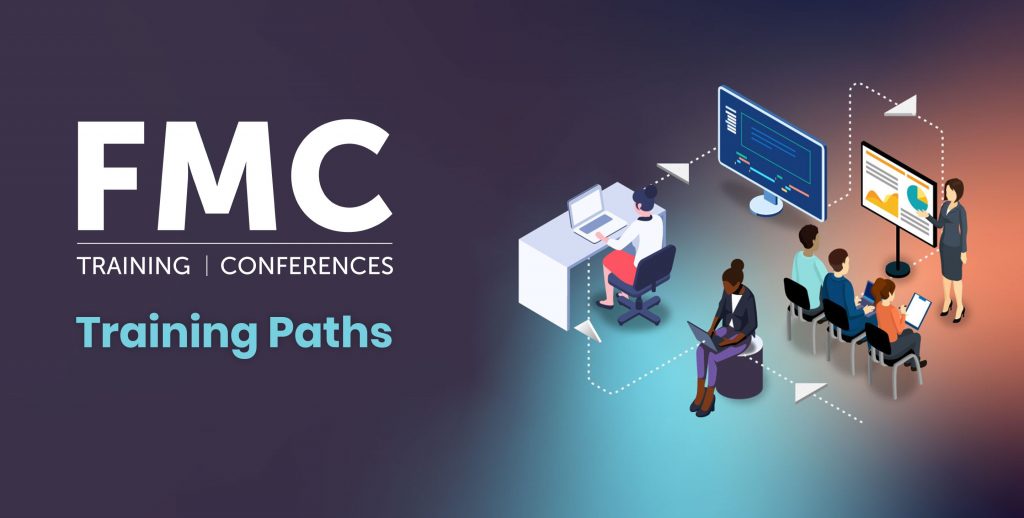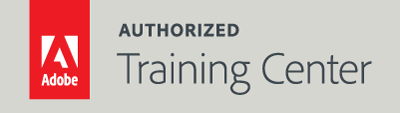
Introduction to Adobe Photoshop for Forensic Professionals
2-Day Live Class
10AM - 5PM

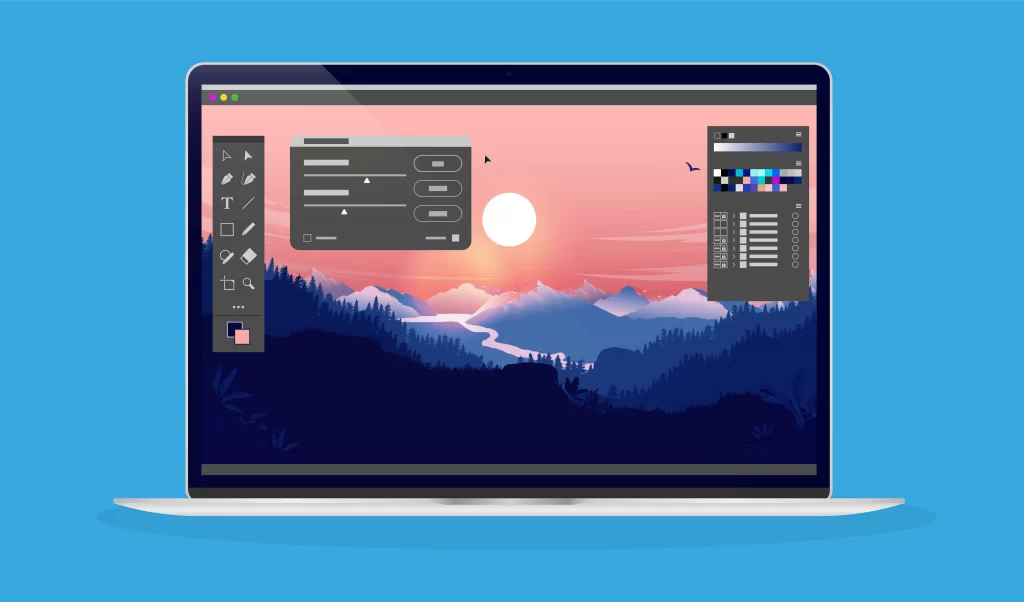
Who Should Attend?
This course is exclusively designed as an introduction to Photoshop for professionals working in law enforcement and digital graphic forensic analysis. Photoshop is often a prerequisite for many other software programs, and it assists forensic professionals in image enhancement, clarification, identification, comparison, and authentication. Photoshop is the one program that everyone in every area of digital media and analysis should know.
Prerequisites:
- Practical working knowledge of computers and basic Mac OS X or Windows skills
- This course or equivalent experience is required for Advanced Photoshop Techniques for Forensic Professionals
Upcoming Course Dates
Introduction to Adobe Photoshop for Forensic Professionals | Starts on 05/15/2023
$795.00
Introduction to Adobe Photoshop for Forensic Professionals | Starts on 07/17/2023
$795.00
Course Outline
Note: The curricula below comprise activities typically covered in a class at this skill level. At his/her discretion, the instructor may adjust the lesson plan to meet the needs of the class.
Lesson 1: Understanding Digital Images
- Working with and Understanding Pixels
- Image Size vs. Resolution
- Working in 16 Bit Mode Requirement
- Video vs. Stills
- Aspect Ratios
- About Color Modes
Lesson 2: Photoshop Basics
- Restoring Preferences
- Enabling Photoshop History
- Photoshop Workspaces
- Resetting Workspaces
- Saving and Customizing Workspaces
- Tools, Menus, Panels and the Option Bar
- Using the Properties Panel
- Navigating Images
- Essential Shortcuts
- Discovering Image Attributes
- The History Panel
Lesson 3: Viewing and Using Metadata
- Metadata Basics
- Metadata in Bridge
- Using Metadata
- Creating Keywords and Tags
Lesson 4: Selection Basics
- Selection Methods
- Selection Tool Properties
- Select Object Tool
- Using Select Color
- Moving and Transforming Selections
- Saving and Loading Selections
Lesson 5: Using Masks
- Creating Layer Masks
- Hiding and Viewing Masks
- Using the Object Select Tool
- Refining Selections with Select and Mask
- Masking Techniques
- Creating Clipping Masks
Lesson 6: Layer Basics
- Layer Basics
- The Layer, Paths, and Channels Panels
- The Layers Panel
- Layer Properties
- Selecting Layers
- Arranging Layers
- Adjustment Layers vs. Local Adjustments
- Using Layers as Smart Objects
- Using Camera RAW as a Filter with Smart Objects
- Using Blending Modes
Lesson 7: Non-Destructive Image Adjustment
- Using Smart Objects
- Adjustment Layers
- Levels
- Curves
- Camera as a Filter
Lesson 8: Working with Noise and Sharpening
- Noise Reduction Methods
- Reduce Noise Filter
- Median Filter
- Unsharp Mask Filet Sharpening
- Photographic Sharpening
- Smart Sharpen Filter
- Using the Camera RAW as Smart Object Option
Lesson 9: Color Isolation
- Separating Color Channels
- Channel Mixer
- Apply Image and Calculations Introduction
Lesson 10: Measuring Objects
- The Importance of Measurements
- Annotating Images
- Measuring Objects
- Grouping Layers
Lesson 11: Precise Image Sizing
- Viewing Images at the Proper Magnification
- Photographing for Accurate Measurement
- Calibrating Image Size
- Getting the Greatest Precision
- Sizing and Printing
Lesson 12: Marking Images and Court Displays
- Inserting Notes
- Creating Court Displays
- Using Court Exhibits
- Including Text in an Image
- Adding Frames, Arrows and other Symbols
- Placing Images
- Using Templates
- Court Testimony
Lesson 13: Best Practices
- Rules of Evidence
- Archive the Original Image
- Work Only on Copies
- Valid Forensic Procedures
- Repeatable Processes
- Saving in the Right Format
- Compression Considerations
- Tracking Changes
- Following Proper Processing
- Creating an Audit Trail
Lesson 14: Automating Photoshop with Actions
- Actions Basics
- Creating Basics
- Saving and Importing Actions