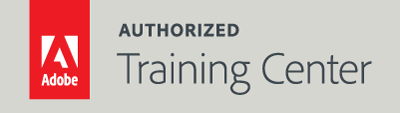
Introduction to Adobe After Effects
3-Day Live, Online Class
10AM - 5PM
Who Should Attend?
Video, animation, and graphics professionals who need a working knowledge of Adobe After Effects.
Prerequisites:
- Practical working knowledge of computers and basic Mac OS X or Windows skills.
- Photoshop Fundamentals: An Introduction to Photoshop class or equivalent experience is recommended.
Upcoming Course Dates
Introduction to Adobe After Effects | Starts on 04/10/2023
$1,195.00
Introduction to Adobe After Effects | Starts on 06/05/2023
$1,195.00
Introduction to Adobe After Effects | Starts on 08/14/2023
$1,195.00
Course Outline
Note: The curricula below comprise activities typically covered in a class at this skill level. At his/her discretion, the instructor may adjust the lesson plan to meet the needs of the class.
Lesson 1: Fundamentals of Motion Graphics
- After Effects and the RGB Color Mode
- Frame Size
- Resolution
- Pixel Aspect Ratios
- Working with Native Transparency and Alpha Channels
- Understanding Frame Rates
- Time Code Options
- Interpreting Footage Frame Rates and Field Order
Lesson 2: Getting to Know the Workflow
- Creating a Project and Importing Footage
- Creating a Composition and Arranging Layers
- Adding Effects and Modifying Layer Properties
- Animating Composition
- Previewing Timelines
- Optimizing Performance in After Effects
- Rendering and Exporting Your Composition
- Customizing and Creating Workspaces
- Setting After Effects Preferences
- Collaborating in After Effects
- Finding Resources for Using After Effects
Lesson 3: Creating a Basic Animation Using Effects and Presets
- Importing Footage using Adobe Bridge
- Creating a New Composition
- Working with Imported Photoshop and Illustrator Files
- Applying Effects to a Layers
- Creating and applying Animation Presets
- Pre Composing Layers
- Previewing Effects
- Working with Transparency
- Understanding Keyframing Basics
- Creating and Working with Keyframes
- Temporal vs. Spacial Keyframes
- Rendering Compositions
Lesson 4: Other Animation Options
- Animating using Motion Sketch
- Using The Smoother and The Wiggler
- Using Motion Blur
- Using the Graph Editor
- Auto Orienting Motion Paths
- Splitting and Sequencing Layers
- Using Adjustment Layers
- Manipulating Time and Time Remapping
Lesson 5: Animating Text
- Creating Text Layers
- Installing Fonts Using Adobe Fonts
- Creating and Formatting Point Text
- Using Area Type
- Working with the Source Text Option
- Working with Text on a Path
- Using Text Animator groups
- Adding Properties to an Animator group
- Direct Text Keyframing
- Using Range Selectors
- Animating Tracking and Blur
- Using Per Character 3D
- Adding Motion Blur
- Using the Wiggly Selector
- Using a Text Animation Preset
- Converting Text to Shape Layers
- Converting Photoshop Text to Text Layers
Lesson 6: Working With Shape Layers
- Creating Shape Layers
- Duplicating a Shape
- Creating Custom Shapes with the Pen Tool
- Positioning Layers with Snapping
- Animating a Shape
- Using Path Operators
- Creating Self-Animating Shapes
- Animating using Parenting
- Parenting with Nulls
- Using Nulls to Connect Points
- Converting Shapes to Bezier Paths
- Shaving Shape Layers as Presets
Lesson 7: Animating a Multimedia Presentation
- Adjusting and Animating Anchor Points
- Parenting Layers
- Pre-Composing Layers
- Keyframing a Motion Path
- Applying and Editing Effect
- Using Adjustment Layers
- Splitting Layers
- Moving Layers on the Timeline
- Changing Layer Stacking Order
- Trimming Layers
- Sequencing Layers
- Animating Precomposed Layers
- Animating a Background
- Adding an Audio Track
Lesson 8: Animating Layers
- Duplicating Layers
- Using Parent and Link Options
- Using a Track Matte
- Animating Using the Corner Pin Effect
- Pasting a Path into Position Properties
- Retiming Compositions
Lesson 9: Working with Masks
- Masking Basics
- Creating a Mask with the Pen Tool
- Masking with Shape Tools
- Editing a Mask
- Feathering the Edges of a Mask
- Using the Mask Feather Tool
- Replacing the Content of the Mask
- Adjusting Mask Opacity
- Animating Masks
Lesson 10: Distorting Objects with the Puppet Tools
- Puppet Tools Basics
- Adding Position Pins
- Using the Classic Puppet Tool
- Using Motion Sketch with the Classic Puppet Tool
- Posing with the Advanced Puppet Tools
- Adding Advanced and Bend Pins
- Stiffening an Area
- Easing Pin Keyframes
Lesson 11: Performing Color Correction
- Adjusting Color with the Lumetri Color Effect
- Basic Options
- Creative Options
- Curves Options
- HSL Secondary Options
- Color Wheels Options
- Vignette Options
- Using Lumetri Scopes
Lesson 12: Rendering and Outputting
- Render Queue Basics
- Render Settings
- Output Module
- Creating Templates for the Render Queue
- Exporting using the Render Queue
- Rendering with Adobe Media Encoder



