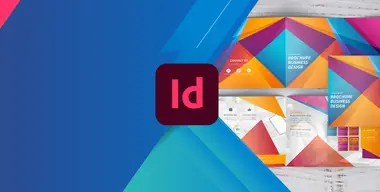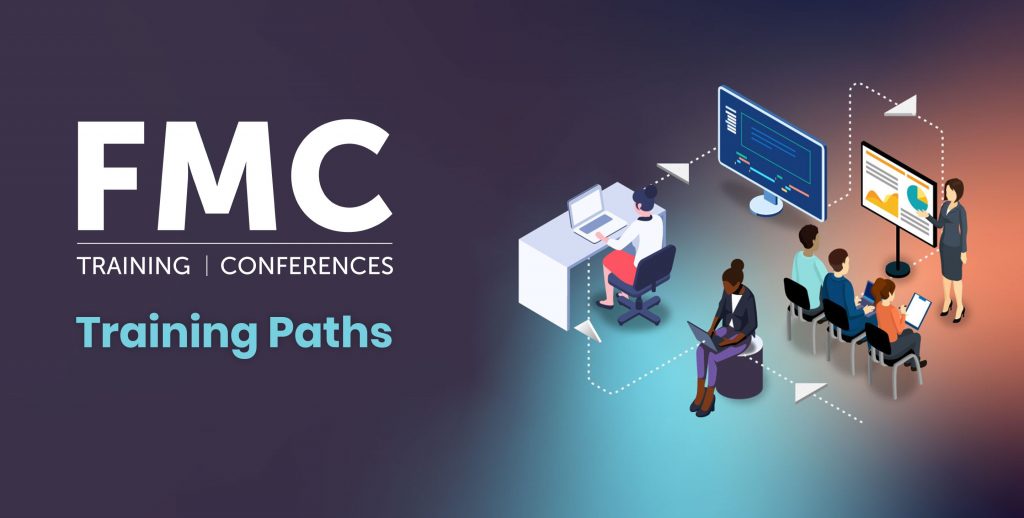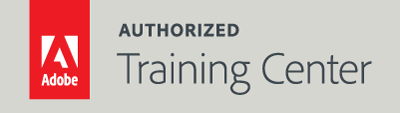
InDesign Fundamentals: An Introduction to InDesign
3-Day Live Class
10AM - 5PM
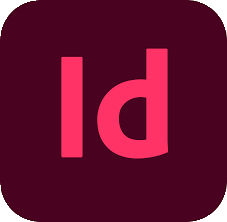
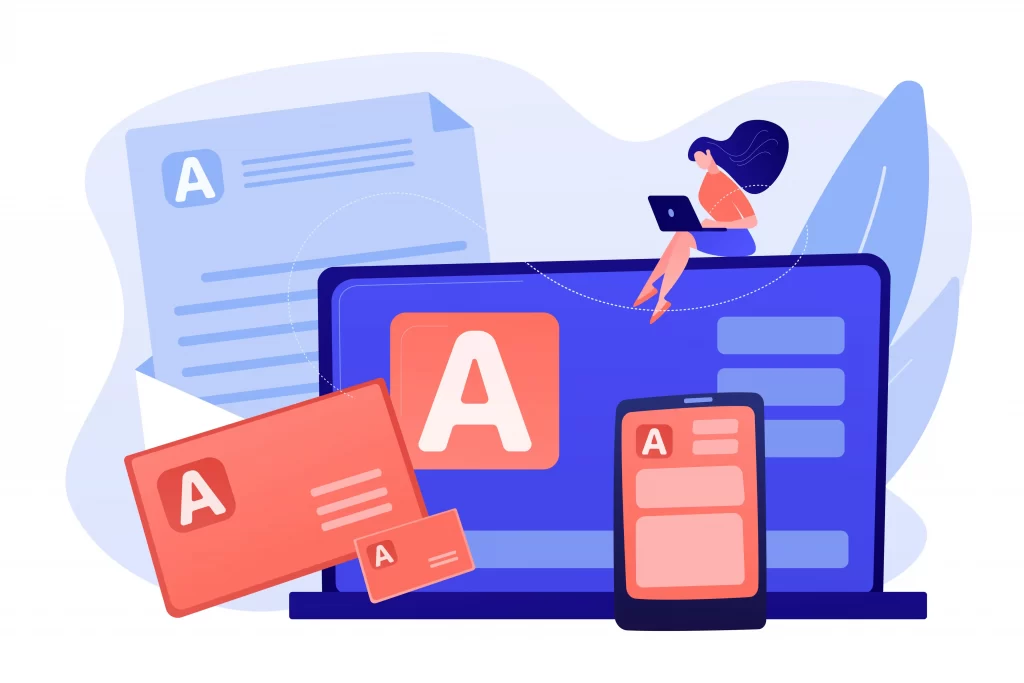
Who Should Attend?
Professional designers who are new to InDesign.
Prerequisites:
- Practical working knowledge of computers and basic Mac OS X or Windows skills
- Photoshop Fundamentals: An Introduction to Photoshop class or equivalent experience is recommended.
Upcoming Course Dates
InDesign Fundamentals: An Introduction to InDesign | Starts on 05/01/2023
$1,195.00
InDesign Fundamentals: An Introduction to InDesign | Starts on 07/05/2023
$1,195.00
Course Outline
Note: The curricula below comprise activities typically covered in a class at this skill level. At his/her discretion, the instructor may adjust the lesson plan to meet the needs of the class.
Lesson 1: Introducing the Workspace
- Looking at the workspace
- Working with panels
- Customizing the workspace
- Changing the magnification of a document
- Navigating through a document
- Using context menus
- Modifying Interface preferences
- Resetting InDesign Preferences
Lesson 2: Getting to Know InDesign
- Viewing rulers, guides, and grids
- Preflighting as you work
- Adding text
- Working with styles
- Working with graphics
- Working with objects
- Working with object styles
- Viewing a document in Normal, Trim, & Presentation mode
Lesson 3: Setting Up a Document
- Creating and saving custom document settings
- Creating a new document
- Creating and using Bleeds
- Switching between open InDesign documents
- Working with master pages
- Using the Layout > Creating Guides command
- Applying master pages to document pages
- Adding new document pages
- Rearranging and deleting document pages
- Changing the size of pages
- Using the File > Adjust Layout command
- Adding sections to change page numbering
- Overriding master page items on document pages
- Viewing and navigating pages and spreads
Lesson 4: Working with Objects
- Working with layers
- Creating and modifying text frames
- Creating and modifying graphics frames
- Adding metadata captions to graphics frames
- Placing and linking graphics frames
- Changing the shape of a frame
- Wrapping text around a graphic
- Modifying the shape of frames
- Transforming and aligning objects
- Selecting and modifying grouped objects
- Flowing Type along on a Path
- Drawing Lines and creating Arrowheads
- Creating and Exporting QR codes
Lesson 5: Working with Color
- Managing color
- Defining printing requirements
- Creating and applying colors
- Working with gradients
- Working with Color Groups
- Creating a tint
- Creating a spot color
- Applying colors to text and objects
- Using advanced gradient techniques
Lesson 6: Flowing Text
- Flowing text into an existing frame
- Flowing text manually
- Creating text frames while flowing text
- Creating threaded frames automatically
- Flowing text automatically
- Deleting Extra Paragraph Returns and Spaces
- Applying paragraph styles to text
- Adjusting columns
- Creating text frames with Gridify
- Adding a jump line page number
Lesson 7: Editing Text
- Finding and changing a missing font
- Entering and importing text
- Finding and changing text and formatting
- Checking spelling
- Editing text by dragging and dropping
- Using the Story and Copy Editor
- Using Track Changes
Lesson 8: Working with Typography
Adjusting vertical spacing
- Working with fonts, type styles, and glyphs
- Fine-tuning columns
- Changing paragraph alignment
- Creating a drop cap
- Adjusting letter and word spacing
- Adjusting and creating line breaks
- Setting tabs
- Adding a rule above a paragraph
- Working with paragraph rules and shading
Lesson 9: Working with Styles
- Creating and applying paragraph styles
- Creating and applying character styles
- Nesting character styles inside paragraph styles
- Creating and applying object styles
- Creating and applying table and cell styles
- Globally updating styles
- Loading styles from another document
- Using InDesign Libraries with styles
Lesson 10: Creating Tables
Working with tables
- Creating a table
- Converting text to a table
- Changing rows and columns
- Formatting a table
- Adding graphics to table cells
- Creating a header row
- Creating and applying table and cell styles
Lesson 11: Importing and Modifying Graphics
- Adding graphics from other programs
- Comparing vector and bitmap graphics
- Managing links to imported files
- Updating revised graphics
- Adjusting display quality
- Importing and sizing graphics
- Editing placed graphics
- Working with dropped backgrounds
- Importing native Adobe graphic files
- Using Subject Aware Text Wrap
- Filling Type with a graphic
- Using an InDesign library to manage objects
- Using Adobe Bridge to import graphics
Lesson 12: Printing and Exporting
- Preflighting
- Packaging files
- Creating an Adobe PDF proof