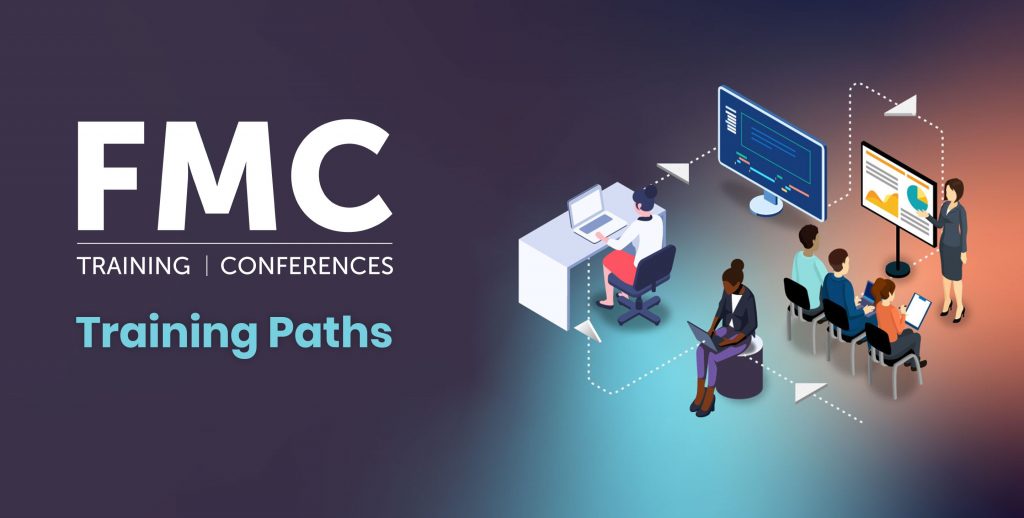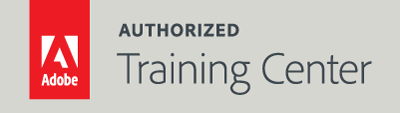
Illustrator Fundamentals: An Introduction to Illustrator
3-Day Live Class
10AM - 5PM

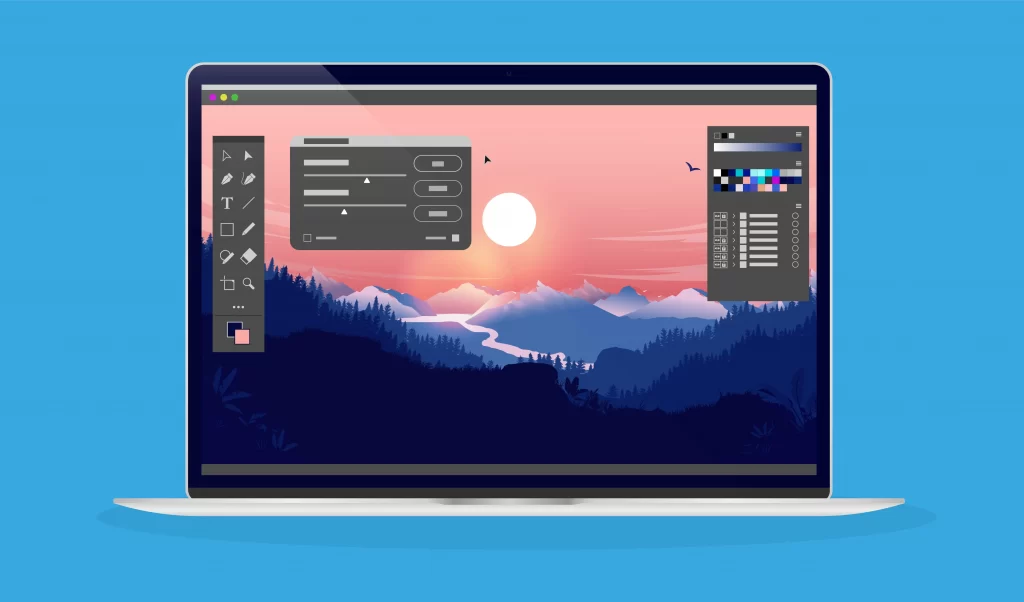
Who Should Attend?
Creative professionals seeking the fastest, easiest, and most comprehensive way to learn Illustrator.
Prerequisites:
- Practical working knowledge of computers and basic Mac OS X or Windows skills.
- Photoshop Fundamentals: An Introduction to Photoshop class or equivalent experience is recommended.
Upcoming Course Dates
Illustrator Fundamentals: An Introduction to Illustrator | Starts on 06/19/2023
$1,195.00
Illustrator Fundamentals: An Introduction to Illustrator | Starts on 08/28/2023
$1,195.00
Course Outline
Note: The curricula below comprise activities typically covered in a class at this skill level. At his/her discretion, the instructor may adjust the lesson plan to meet the needs of the class.
Lesson 1: Getting Started
- Restoring Default Preferences
- Deleting and Saving Illustrator Preference Files
- Additional Resources
Lesson 2: Getting to Know the Work Area
- Introducing Adobe Illustrator
- Starting Illustrator
- Opening a File
- Exploring the Workspace
- Changing the View of Artwork
- Navigating Multiple Artboards
- Arranging Multiple Documents
- Working with the Tools and the Properties Panel
- Using Context Menus
- Working with Workspaces
Lesson 3: Techniques for Selecting Artwork
- Selecting Objects
- Selection Tools vs. Direct Selection Tool
- Lasso Select Tool Techniques
- Aligning Objects
- Working with Groups
- Exploring Object Arrangement
- Hiding and Locking Objects
- Selecting Similar Objects and Text
Lesson 4: Using Shapes to Create Artwork
- Creating New Documents
- Working with Basic Shapes
- Using Image Trace to Convert Images to Vectors
- Working with Drawing Modes
Lesson 5: Editing and Combining Shapes and Paths
- Editing Paths and Shapes
- Using the History Panel
- Combining Shapes
- Working with the Pathfinder Panel
- Creating Compound Paths
- Using the Width Tool
Lesson 6: Transforming Artwork
- Working with Artboards
- Working with Rulers and Guides
- Transforming Content with Tools
- Using Effects to Transform Objects
- Object Repeat Options
- Puppet Tool Transformation
- Using Global Edit
Lesson 7: Using the Basic Drawing Tools
- Creating with the Curvature Tool
- Creating Dashed Lines
- Drawing with the Pencil Tool
- Connecting Paths with the Join Tool
- Adding Arrowheads to Paths
Lesson 8: Drawing with the Pen tool
- Understanding Curved Paths
- Drawing with the Pen Tool
- Creating Artwork with the Curvature Pen Tool
- Editing Paths and Points
Lesson 9: Using Color
- Exploring Color Modes
- Working with Color
- Using the Eyedropper Tool
- Working with Live Paint
- Applying a Color Swatch
- Working with the Color Panel
- Creating Swatches and Spot Colors
Lesson 10: Adding Type to a Project
- Adding Type
- Formatting Character Options
- Setting Paragraph Options
- Resizing and Reshaping Type Objects
- Creating and Applying Text Styles
- Text and Subject Aware Text Wrapping
- Warping Text
- Creating Type on a Path
- Using Text Outlines
Lesson 11: Organizing Your Artwork with Layers
- Creating Layers and Sub-Layers
- Editing Layers and Objects
- Deleting Hidden Layers
- Creating a Clipping Mask
- Applying Appearance Attributes
Lesson 12: Gradient, Blends, and Patterns
- Working with Gradients
- Working with Blends
- Creating Patterns
Lesson 13: Using Brushes
- Working with Brushes
- Using Calligraphic Brushes
- Using Art Brushes
- Using Pattern Brushes
- Using Bristle Brushes
- Working with the Blob Brush Tool