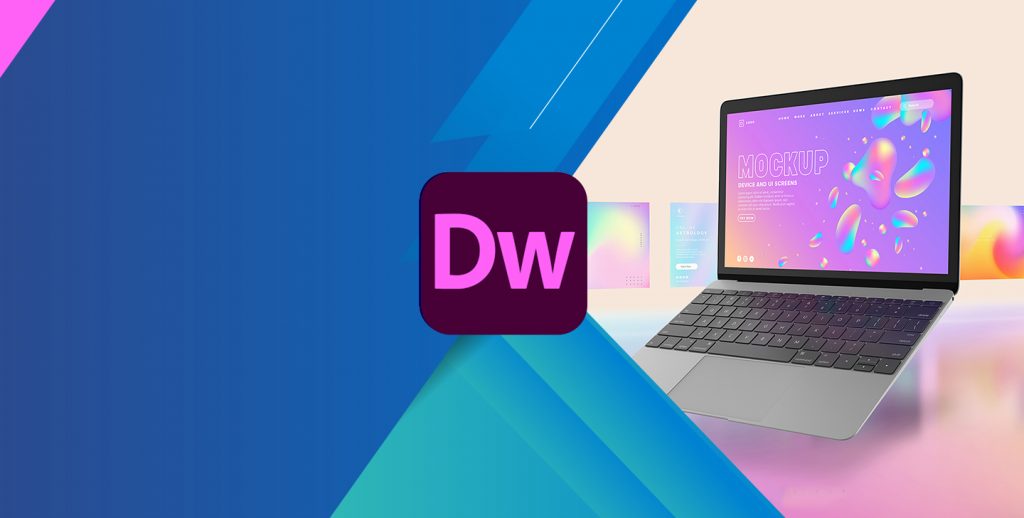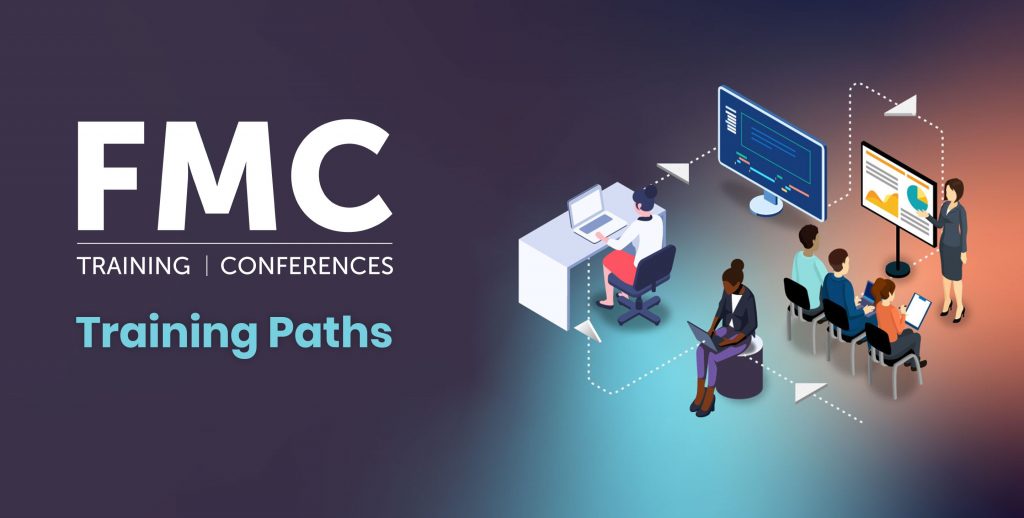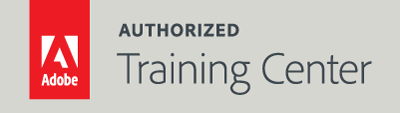
Dreamweaver Fundamentals: An Introduction to Dreamweaver CC
3-Day Live Class
10AM - 5PM

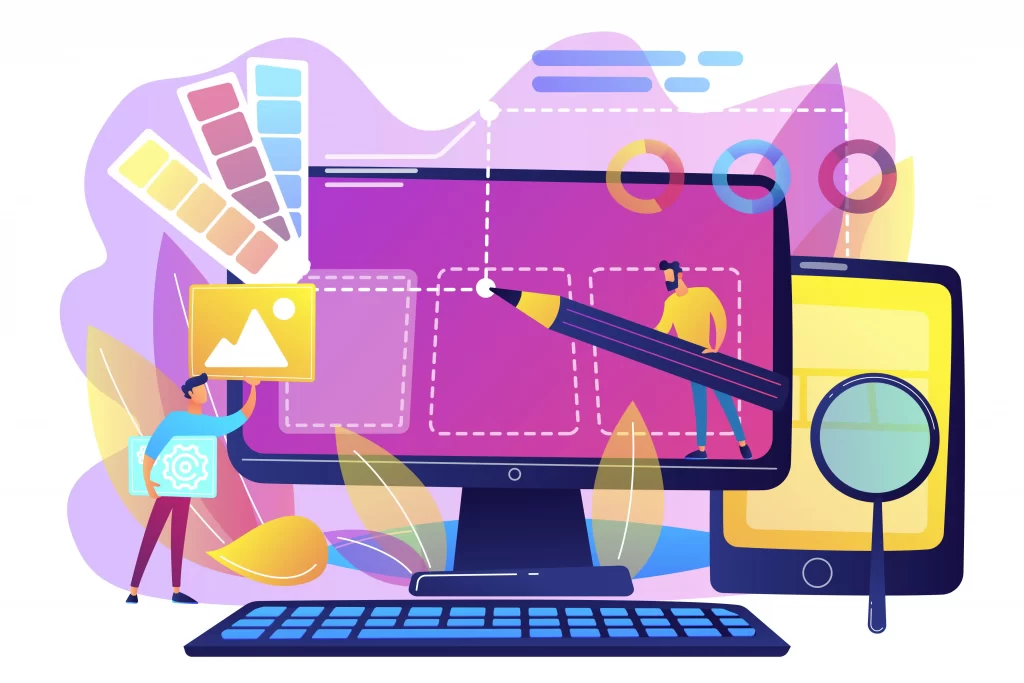
Who Should Attend?
This course is for people new to web design and development and want to use Dreamweaver CC to build intuitive, attractive, and accessible websites.
Prerequisites:
- Practical working knowledge of computers and basic Mac OS X or Windows skills.
- Basic knowledge of audio terminology is recommended.
Upcoming Course Dates
Dreamweaver Fundamentals: An Introduction to Dreamweaver | Starts on 05/24/2023
$1,195.00
Dreamweaver Fundamentals: An Introduction to Dreamweaver | Starts on 08/23/2023
$1,195.00
Course Outline
Note: The curricula below comprise activities typically covered in a class at this skill level. At his/her discretion, the instructor may adjust the lesson plan to meet the needs of the class.
Lesson 1: Getting Started
- TinyURLs
- Prerequisites
- On First Launch
- Choosing a Color Theme
- Setting up the Workspace
- Defining a Dreamweaver Site
- Checking for Updates
- Additional Resources
Lesson 2: Customizing the Workspace
- Touring the Workspace
- Using the Start Screen
- Exploring the New Feature Guides
- Switching and Splitting Views
- Working with Panels
- Personalizing Dreamweaver
- Working with Toolbars
- Creating Custom Keyboard Shortcuts
- Using the Property Inspector
- Using the Related Files Interface
- Using the Tag Selector Interface
- Using the CSS Designer
- Using the Visual Media Query (VMQ) Interface
- Using the DOM Viewer
- Using Element Dialogues, Displays and Inspectors
Lesson 3: HTML Basics
- What is HTML?
- HTML beginnings
- Frequently used HTML Elements
- What’s New in HTML5
Lesson 4: CSS Basics
- What is CSS?
- HTML vs. CSS Formatting
- HTML Defaults
- CSS Box Model
- Applying CSS Styling
- Multiples, Classes and Ids
Lesson 5: Working with Code
- Creating HTML Code
- Working with Multicursor Support
- Commenting your Code
- Working with CSS Preprocessors
- Selecting Code
- Collapsing Code
- Expanding Code
- Accessing Split Code View
- Previewing Assets in Code View
Lesson 6: Web Design Basics
- Developing a New Website
- Working with Thumbnails and Wireframes
Lesson 7: Creating Page Layouts
- Evaluating Page Design Options
- Working with Predefined Layouts
- Styling a Predefined Layout
- Styling Elements Using the Extract Panel
- Troubleshooting CSS Conflicts
- Extracting Text from a Photoshop Mockup
- Deleting Components and Attributes from Templates
- Inserting New Menu Items
- Creating New Elements with the DOM Panel
- Creating Menu Items with Copy and Paste
- Extracting Text Styling
- Creating a Gradient Background Using Extract
- Extracting Image Assets from a Mockup
- Creating New Bootstrap Structures
- Adding a Background Image to the Header
Lesson 8: Working with Templates
- Creating Dreamweaver Templates
- Removing Unneeded Components
- Modifying a Bootstrap Layout
- Modifying Text Formatting in Bootstrap Elements
- Adding Template Boilerplate and Placeholders
- Fixing Semantic Errors
- Inserting Metadata
- Validating HTML Code
- Working with Child Pages
- Updating a Template
Lesson 9: Working with Text, Lists and Tables
- Creating and Styling Text
- Creating Lists
- Basing Content Structures on Lists
- Creating and Styling Tables
- Spell-Checking Web Pages
- Finding and Replacing Text
Lesson 10: Working with Images
- Web Image Basics
- Inserting an Image
- Inserting Images in Design View
- Resizing Images
- Inserting Photoshop Images
- Inserting Images Using the Assets Panel
- Adapting Images to Mobile Design
- Using the Insert Menu
- Working with the Insert Panel
- Inserting Images into the Site Template
- Adding CSS Classes to Template Structures
- Adding Images to Bootstrap Carousel
- Styling Headings and Text in a Bootstrap Carousel
- Inserting Images in Child Pages
Lesson 11: Working with Navigation
- Hyperlink Basics
- Creating Internal Hyperlinks
- Creating an External Link
- Setting up Email Links
- Creating an Image-Based Link
- Targeting Page Elements
- Creating a Destination Link in the Element Display
- Locking an Element on the Screen
- Styling a Navigation Menu
- Adding a Telephone Link
- Checking Pages
Lesson 12: Publishing to the Web
- Defining a Remote Site
- Cloaking Folders and Files
- Putting your Site Online
- Synchronizing Local and Remote Sites
Lesson 13: Working with Mobile Design
- Responsive Design
- Media Type Properties
- Media Queries
- Media Query Syntax
- Working with the Visual Media Query Interface
- Introducing Web Frameworks
- Setting up Web-Hosted Fonts
- Creating Custom Media Queries
- Controlling Bootstrap Element Alignment
- Revising Bootstrap Template Structure
- Adapting Content to Mobile Design
- Previewing Pages Using Real-Time Preview
- Fixing Issues for Mobile Design and Desktop