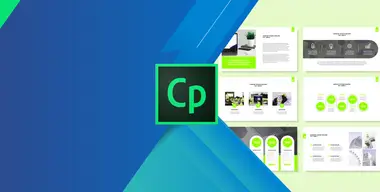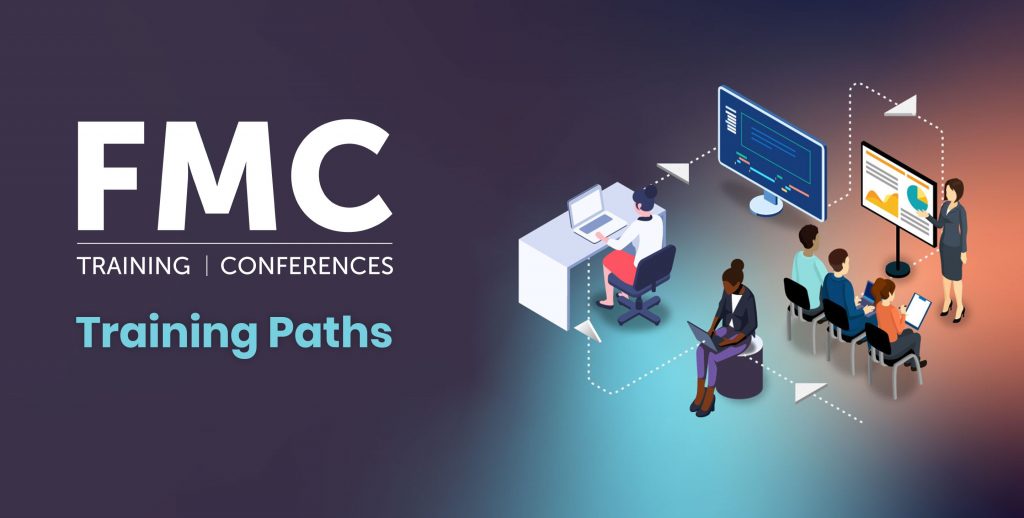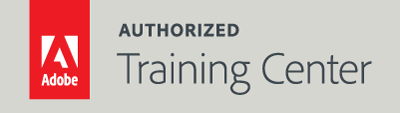
Captivate Essentials - An Introduction to Captivate
3-Day Live Class
10AM - 5PM
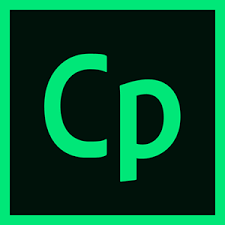
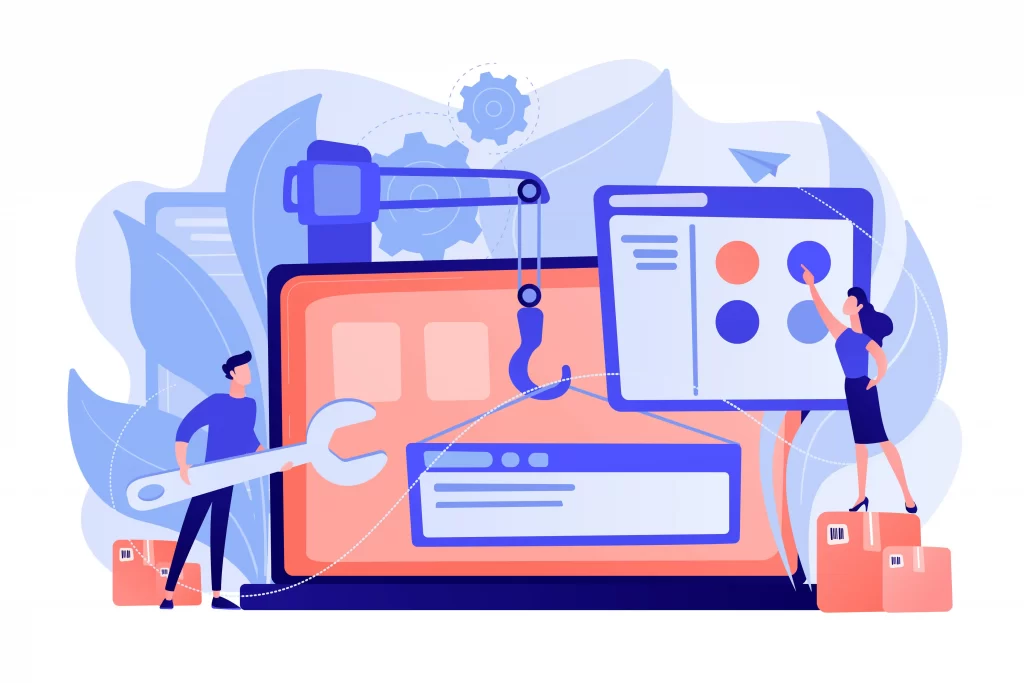
Who Should Attend?
Corporate training professionals, educators, instructional designers, and all types of business users with limited programming capabilities who want to create product demos, application simulations, soft skill and compliance training, and mobile learning. Also educators and trainers who are currently using PowerPoint and need to add interactivity to their training materials.
Prerequisites:
- A practical working knowledge of Mac OS X or Windows
- Basic Web knowledge
Upcoming Course Dates
Captivate Essentials: An Introduction to Captivate | Starts on 06/19/2023
$1,195.00
Captivate Essentials: An Introduction to Captivate | Starts on 08/21/2023
$1,195.00
Course Outline
Note: The curricula below comprise activities typically covered in a class at this skill level. At his/her discretion, the instructor may adjust the lesson plan to meet the needs of the class.
Lesson 1: Exploring Captivate
- Exploring a Finished Captivate Project
- Zoom and Magnifying
- Navigate a Project
- Exploring and Resetting the Workspaces
- Previewing Projects
Lesson 2: New Projects & Soft Skills eLearning
- Create a Blank Project
- Add Images to Placeholders
- Import Images
- Use a Smart Shape as a Button
Lesson 3: Screen Recordings
- Rehearse Scripts
- Review Recording Settings
- Understanding Recording Modes
- Recording Multiple Modes
- Recording a Custom Simulation
- Recording with Panning
- Manually Record the Screen
Lesson 4: Video Demos
- Recording a Video Demo
- Video Zooms
- Video Pans
- Smoothing a Mouse Path
- Showing Visual Clicks
- Splitting Video
- Trimming Video
- Inserting Video Projects into a Project
- Publishing Video Demos
Lesson 5: Captions, Styles, Timing, and Round Tripping
- Inserting and Editing Text Captions
- Default Caption Styles
- Using Callout Types
- Creating Text Captions
- Controlling Slide Timing
- Controlling Slide Object Timing
- Spell Checks
- Aligning and Distributing Slide Objects
- Exporting Captions to Word
- Reimporting Captions edits from Word
Lesson 6: Pointers, Paths, Boxes, and Buttons
- Controlling Mouse Effects
- Editing Mouse Paths
- Cloning Object Styles
- Inserting Highlight Boxes
- Inserting Image Buttons
- Controlling Timeline Timing
Lesson 7: Images and Videos
- Inserting Images
- Resize and Restore Images Properties
- Importing Images to the Library
- Resize, Transform, and Align Images
- Managing Unused Library Assets
- Creating Image Slideshows
- Inserting Videos
- Setting Video Properties
Lesson 8: Audio
- Using Rollover Captions
- Importing Audio onto a Slide Object
- Importing Background Audio
- Adding Slide Notes
- Calibrating Microphones
- Recording Slide Audio
- Importing Slide Audio
- Editing Audio Files
- Inserting Silence
- Converting Text-to-Speech
Lesson 9: States, Animations, and Object Effects
- Changing State Views
- Adding Animation to Slides
- Inserting Text Animations
- Applying Effect to a Slide Objects
- Using Multiple Effects
Lesson 10: Software Simulations
- Hiding and Showing a Mouse
- Replacing Phrases
- Inserting Click Boxes
- Inserting Text Entry Boxes
Lesson 11: Working with PowerPoint Projects
- Creating a Project from a PowerPoint Project
- Editing the Source Presentation
- Synchronizing with Source
- Rescaling a Project
Lesson 12: Quizzing
- Editing and Creating Quizzing Object Styles
- Setting Quiz Preferences
- Question Slides Options
- Inserting Question Slides
- Editing a Question Slide
- Comparing Submit All to Submit Buttons
- Inserting a Knowledge Check
- Reviewing and Importing GIFT File
- Creating Question Pools
- Moving Questions to Pools
- Inserting Random Question Slides
Lesson 13: Publishing
- Apply a Skins
- Edit, Saving and Deleting Skins
- Naming Slides
- Checking Publish Settings
- Adding Loading Screen
- Publishing as SWF and PDF
- Using the HTML5 Tracker
- Publishing as HTML5