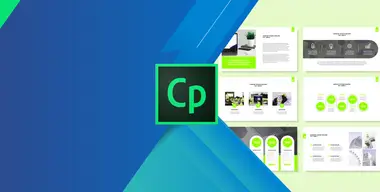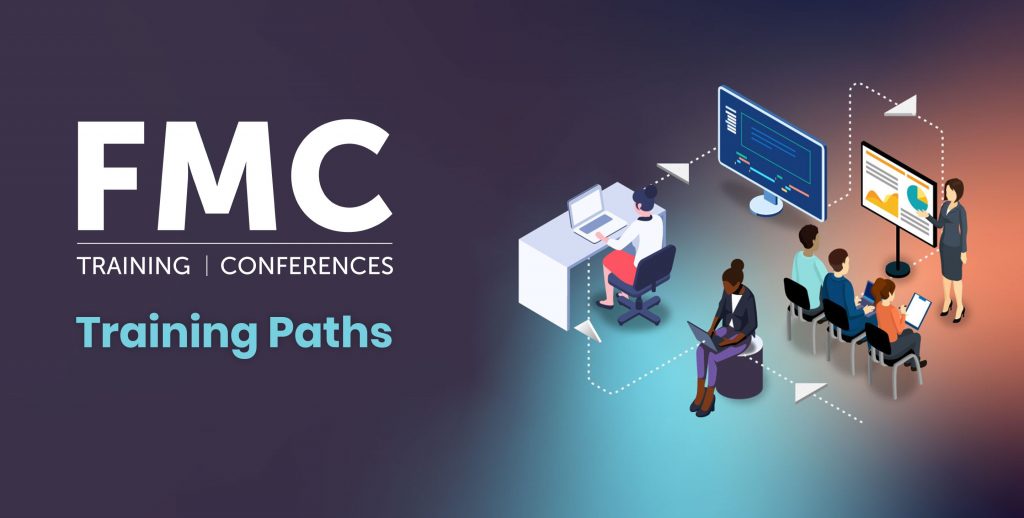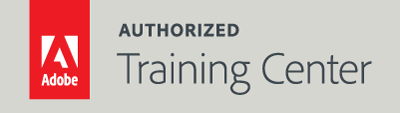
Captivate - Beyond the Essentials
2-Day Live Class
10AM - 5PM
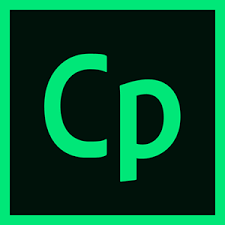
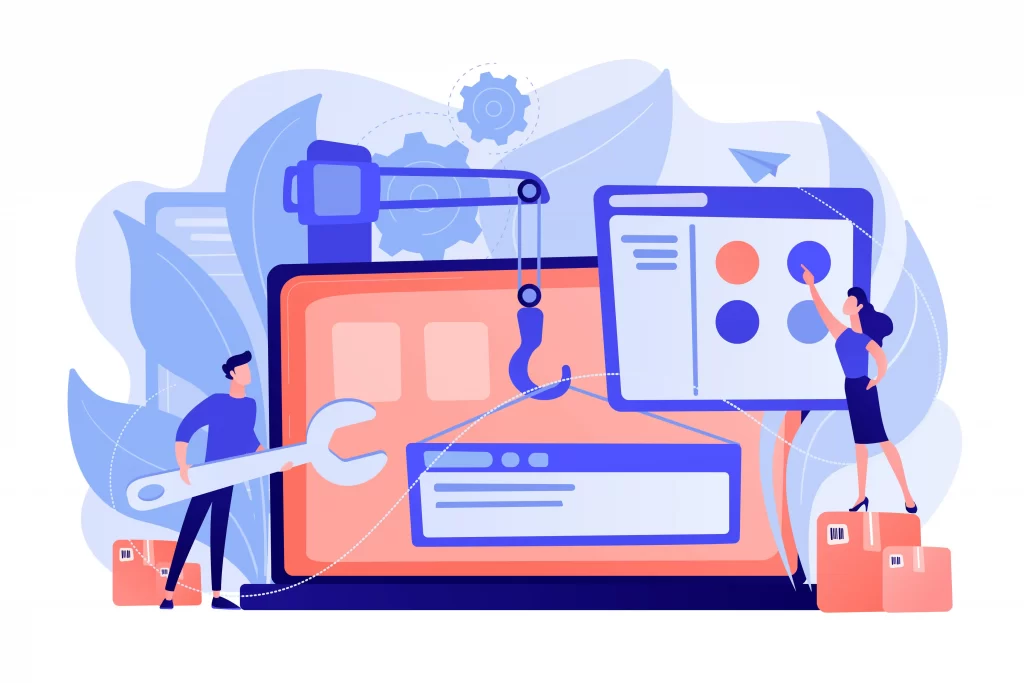
Who Should Attend?
Corporate training professionals, educators, instructional designers, and all types of business users with limited programming capabilities who want to create product demos, application simulations, soft skill and compliance training, and mobile learning. Also, educators and trainers who are currently using PowerPoint and need to add interactivity to their training materials.
Prerequisites:
- A practical working knowledge of Mac OS X or Windows
- Captivate Essentials – An Introduction to Captivate class or equivalent experience
Upcoming Course Dates
Captivate – Beyond the Essentials | Starts on 06/22/2023
$795.00
Captivate – Beyond the Essentials | Starts on 08/24/2023
$795.00
Course Outline
Note: The curricula below comprise activities typically covered in a class at this skill level. At his/her discretion, the instructor may adjust the lesson plan to meet the needs of the class.
Lesson 1: Software Simulations & Caption Pre-Editing
- Rehearsing a Script
- Setting Recording Preferences
- Recording a Simulation
- Editing Text Capture Template
Lesson 2: Object Styles, Project Sharing, and Branching
- Creating New Styles
- Apply an Object Style Globally
- Exporting and Importing Object Styles
- Naming Slides
- Copying and Pasting Project Assets
- Using Buttons to Create a Branch
- Exploring the Branching View
- Creating a Branch Group
Lesson 3: Variables and Widgets
- Adding Project Information
- Inserting System Variables
- Editing System Variables
- Creating User Variables
- Use a Variable to Gather Learner Data
- Inserting and Formating Widgets
Lesson 4: Interactive Videos and Virtual Reality
- Inserting an Interactive Video
- Creating Bookmarks
- Adding Slide Overlays
- Working with a Virtual Reality Project
- Adding Text Hotspot
- Recoloring Hotspot
- Adding Audio Hotspot
- Adding Quizzes to Virtual Reality Projects
Lesson 5: Interactions
- Inserting a Process Circle
- Creating a Drag and Drop Interaction
- Managing Drag and Drop Buttons
- Creating a “Trick” Reset Interaction Slide
- Exploring an Advanced Drag and Drop Interaction
- Creating an Advanced Drag and Drop Interaction
- Creating and Changing States
- Using States to Swap Images
- Inserting an Interactive Asset Slide
Lesson 6: Accessible eLearning
- Setting Document Information
- Enabling Accessibility
- Adding Accessibility Text to Slides
- Importing Slide Audio
- Adding Shortcut Keys
- Adding Closed Captions
- Setting Tab Order
Lesson 7: Advanced Actions
- Using a Completed Action
- Naming Objects
- Creating Masks
- Controlling Object Visibility
- Creating Standard Actions
- Creating Advanced Actions
- Grouping Timeline Objects
- Using and Creating Variables
- Creating a Conditional Action
- Using Decision Blocks
Lesson 8: Project Templates and Master Slides
- Main Master Slide Usage
- Working with Content Masters
- Applying a Master to Filmstrip Slides
- Editing a Content Master Slide
- Applying a Theme
- Creating a Custom Theme
- Reviewing a Template
- Creating a Project Based on a Template
- Creating Project Templates
Lesson 9: Responsive Projects
- Reviewing a Responsive Project
- Customizing Breakpoints
- Converting a Standard Project to Responsive
- Creating a Responsive Project
- Using the Position Inspector
- Modifying Single Breakpoints
- Exclude Objects from View
- Adding New Breakpoints
- Smart Position Objects
- Editing Breakpoint Object Styles
- Creating and Naming Fluid Boxes
- Resizing Fluid Boxes
- Adding Content to Fluid Boxes
Lesson 10: Reporting Quiz Results
- Quiz Reporting Options
- Creating Manifest Files
- Reporting Button Interactions
- Adjusting Slide Object Interactions
- Previewing in SCORM Cloud
- Publishing a SCORM Content Package
- Creating a Demo Inquisiq LMS Account
- Create an LMS Course
- Attaching a Lesson to a Course
- Testing an eLearning Course