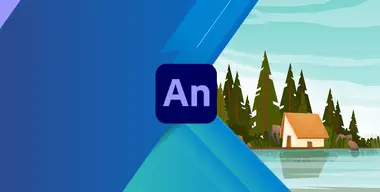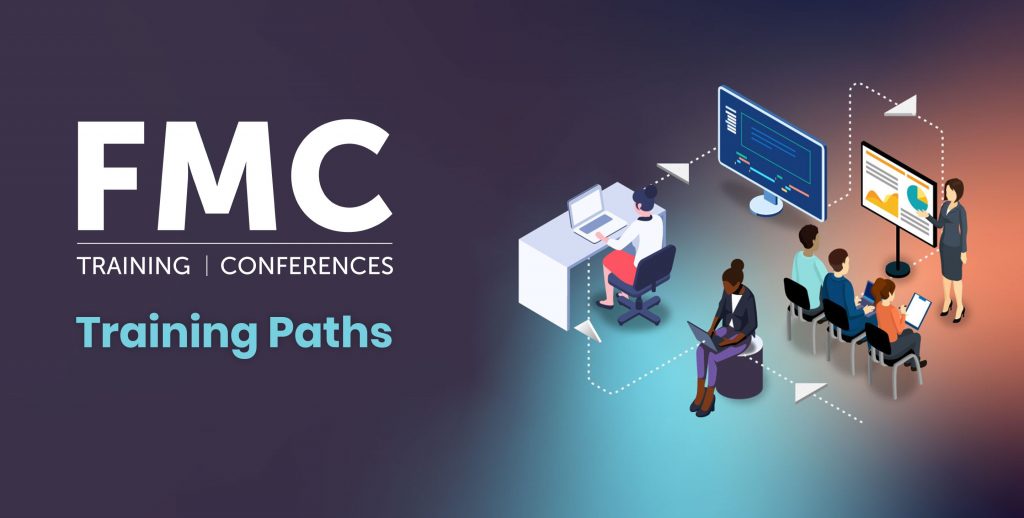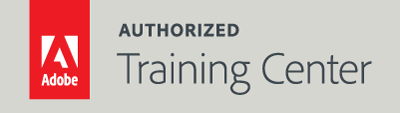
Animate Fundamentals: An Introduction to Animate
2-Day Live Class
10AM - 5PM
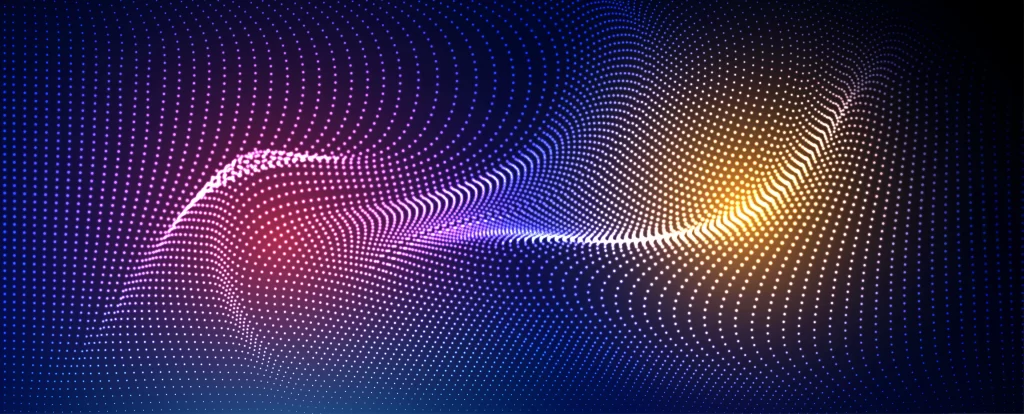
Who Should Attend?
Video, animation, and graphics professionals who need a working knowledge of Adobe Animate.
Prerequisites:
- Practical working knowledge of Mac OS X or Windows skills.
- Photoshop Fundamentals: An Introduction to Photoshop class or equivalent experience is recommended.
Upcoming Course Dates
Animate Fundamentals: An Introduction to Animate | Starts on 06/12/2023
$795.00
Animate Fundamentals: An Introduction to Animate | Starts on 09/07/2023
$795.00
Course Outline
Note: The curricula below comprise activities typically covered in a class at this skill level. At his/her discretion, the instructor may adjust the lesson plan to meet the needs of the class.
Lesson 1: Getting Acquainted with Animate
- Starting Adobe Animate
- Opening files
- Understanding document types
- Creating new documents
- Using and Creating Workspaces
- Working with the Library panel
- Understanding the Timeline panel
- Using the Properties panel
- Selecting Tools
- Adding Layer Effects
- Undoing steps in Animate
- Previewing Projects
- Modifying Content and the Stage
- Exporting and Saving Movies
Lesson 2: Creating Graphics and Text
- Applying and Editing Strokes and Fills
- Creating and editing shapes
- Making selections
- Using variable-width strokes
- Organizing Drawings
- Creating Curves
- Using Brushes
- Applying Gradient Fills
- Using Transparency
- Symbol Basics
- Creating symbols
- Managing Symbol Instances
- Applying filters
- Creating and Editing Text
- Aligning and Distributing Objects
- Sharing Projects
- Collaborating with the Assets Panel
Lesson 3: Animating Symbols with Motion Tweens
- Animation Basics
- Animating Position
- Changing the speed and timing
- Animating Transparency
- Animating Filters
- Animating Transformations
- Editing multiple frames
- Changing and editing motion paths
- Swapping tween targets
- Creating nested animations
- Easing
- Frame-by-frame animation
- Animating 3D motion
- Exporting movies
Lesson 4: Advanced Motion Tweening
- About the Motion Editor
- Adding Motion Tweens
- Editing Property Curves
- Motion Editor Viewing Options
- Copying and Pasting Curves
- Adding Complex Eases
Lesson 5: Layer Parenting and Classic Tweens
- Layer Parenting
- Using Classic Tweens
- Lip-Syncing Dialogue and Graphic Symbols
Lesson 6: Puppet Warping
- Puppet Warping Basics
- Using the Asset Warp Tool
- Editing Rigs
- Animating Rigs
- Rigs with Branching Joints
- Warp Options
- Propagating Rig Edits
- Using and Creating Single Joints
Lesson 7: Inverse Kinematics with Bones
- Character Animation with Inverse Kinematics
- Creating Repeating Motion
- Disabling and Constraining Joints
- Adding Poses
- Inverse Kinematics with Shapes
- Simulating Physics with Springiness
- Tweening Automatic Rotation
- Rig Mapping
Lesson 8: Animating the Camera
- Using the Camera
- Animating Camera Moves
- Attaching Layers to the Camera
Lesson 9: Animating Shaping and Using Masks
- Animating Shapes
- Creating Shape Tweens
- Changing Timing
- Adding Additional Shape Tweens
- Creating Looping Animations
- Using Shape Hints
- Onion Skinning
- Animating Color
- Masked Layers
- Creating and Using Masks
- Animating Masks
- Easing Shape Tweens
Lesson 10: Creating Interactive Navigation
- Interactive Movie Basics
- ActionScript vs. JavaScript
- Creating Buttons
- Setting Up a Timeline
- Creating Destination Keyframes
- Navigating the Actions Pane
- Adding JavaScript Interactivity
- Using the Actions Panel Wizard
- Creating Navigation Buttons
- Playing Animations at Destinations
- Animated Button Creation