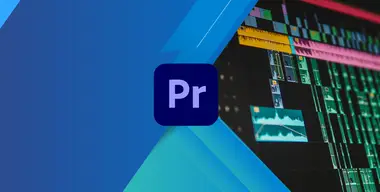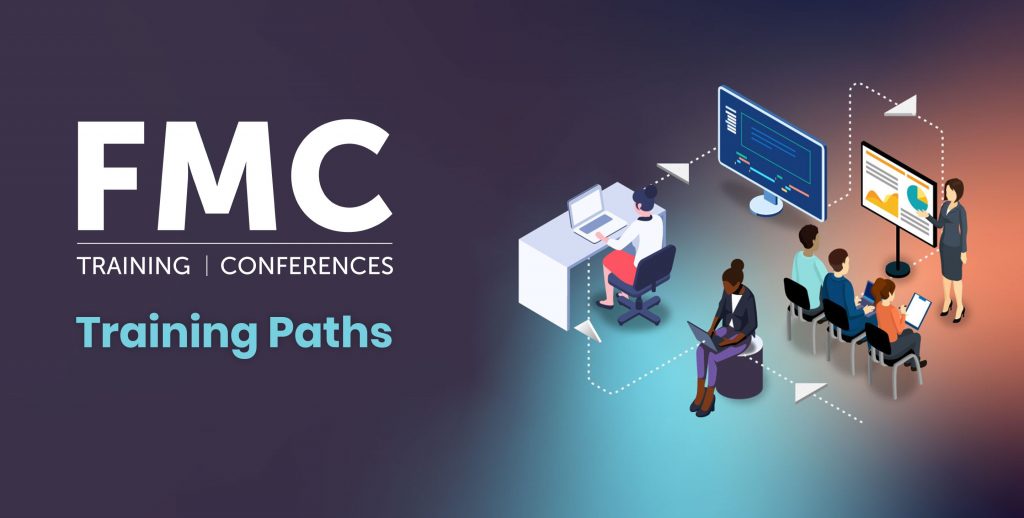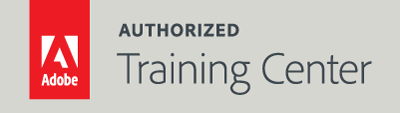
Adobe Premiere Pro Advanced
2-Day Live Class
10AM - 5PM
This 2-day course provides a thorough overview of the interface, tools, features, and production flow for using Premiere Pro. The course is an ideal combination of instructor-led demonstration and hands-on practice for getting to know this revolutionary nonlinear video-editing application. You will perform basic editing functions while familiarizing yourself with the user interface, and you will learn to use Premiere Pro’s powerful real-time video and audio editing tools to give you precise control over virtually every aspect of your production.

Who Should Attend?
Professionals interested in creating videos using Adobe Premiere Pro and the applications that connect to it.
Prerequisites:
- Practical working knowledge of computers and basic Mac OS X or Windows skills.
- Introduction to Premiere Pro class or equivalent experience is recommended.
Upcoming Course Dates
Adobe Premiere Pro Advanced | Starts on 05/18/2023
$795.00
Adobe Premiere Pro Advanced | Starts on 07/20/2023
$795.00
Course Outline
Note: The curricula below comprise activities typically covered in a class at this skill level. At his/her discretion, the instructor may adjust the lesson plan to meet the needs of the class.
Lesson 1: Managing Projects
- Organizing Footage for Projects
- Using the System Compatibility Report
- Setting Preferences and Project Settings
- Managing Media Cache Files
- Working with Ingest Settings
- Creating and Working with Proxies
- Using the Project Manager
- Working with Multiple Projects
- Importing Projects or Sequences into Projects
Lesson 2: Putting Clips in Motion
- Working with Fixed Motion Effects
- Changing Position, Scale, Rotation, Anchor Point
- Keyframing Motion Properties
- Working with Keyframe Interpolation
- Using Vector Motion Properties
- Applying the Auto Reframe Effect
- Adding a Drop Shadow
Lesson 3: Adding Video Effects
- Working with Visual Effects
- Applying Source Clip Effects
- Masking and Tracking Visual Effects
- Keyframing Effects
- Using Effect Presets
- Exploring Frequently Used Effects
- Using the Render And Replace Command
Lesson 4: Performing Advanced Editing Techniques
- Performing Three and Four-Point Edits
- Using Roll, Slip, and Slide Edits
- Using Sync Lock and Track Lock
- Finding and Removing Gaps in the Timeline
- Using Scene Edit Detection
- Changing Clip Playback Speed
- Using Time Remapping
- Selecting & Moving clips
- Replacing Clip Instances and Source Media
- Using the Program Monitor Editing Mode
- Creating and Editing Nested Sequences
- Trimming in the Program Monitor
- Working with 360o VR Video
Lesson 5: Working with Audio
- Normalize vs. Gain
- Understanding Audio Track Types
- Introduction to Audio Effects
- Using the Clip Mixer
- Mixing Audio with the Track Mixer
- The Essential Sound Panel
- Defining Audio Types
- Matching Volume
- Repairing Audio
- Using Audio Ducking
- Using Remix to Retime Audio
- Using Remove and Paste Attributes with Audio
- Dynamically Linking to Adobe Audition
Lesson 6: Creating Titles and Captions
- Using the Essential Graphics Panel
- Creating Text and Text Styles
- Working with Shapes
- Placing Graphics and Video
- Creating Automatic Rolls and Crawls
- Using Keyframing with the Essential Graphics Panel
- Creating Responsive Titles
- Saving Motion Graphics Templates
- Working with After Effects Motion Graphics Templates
- Using the Text Panels to Transcribe a Sequence
- Understanding Caption Types
- Creating and Exporting Captions
Lesson 7: Color Correction and Grading
- Fundamentals of Color Corrections
- Working with Lumetri Color
- Primary Color Corrections
- Secondary Color Corrections
- Shot Comparison and Matching
- Working with Lumetri Scopes
- Creating and Exporting LUT’s
- Using Blending Modes for Color Correction
- Using Other Color Correction Effects
Lesson 8: Compositing Techniques
- Working with Multiple Video Tracks
- Using the Ultra Key Effect with Green Screened Footage
- Using Opacity and Blending Modes
- Applying the Track Matte Key
- Dynamically Linking After Effects Compositions
Lesson 9: Multicamera Editing
- Setting Up the Multicamera Process
- Creating a Multicamera Sequence
- Switching Between Multiple Cameras
- Finalizing Multicamera Editing
- Advanced Multicamera Techniques
Lesson 10: Exporting
- Exporting Frames
- Using the Quick Export Option
- Direct Export vs. the Queue
- Exporting with the Adobe Media Encoder
- Using the Media Encoder Preset Browser
- Creating Adobe Media Encoder Presets
- Creating a Master Archive File
- Exporting to Social Media
- HDR Export
- Using Multiple Output Presets