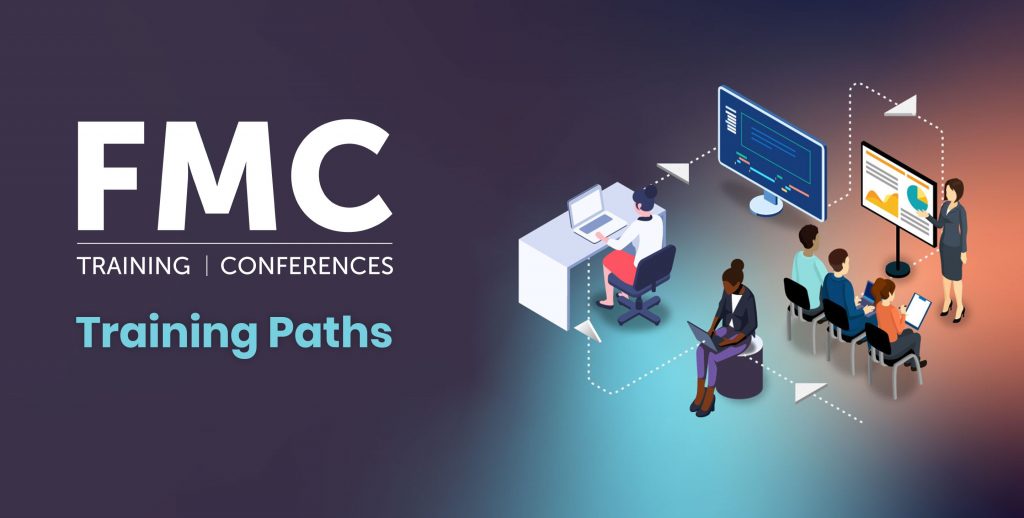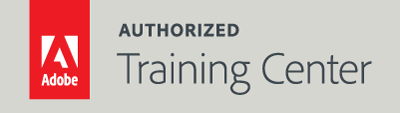
Adobe Photoshop Advanced - Web and Video
2-Day Live Class
10AM - 5PM
Those involved in any area of digital media, including desktop publishing, multimedia design, web design, digital video editing, and other disciplines for which Photoshop is the industry standard photographers and artists who work with photographs

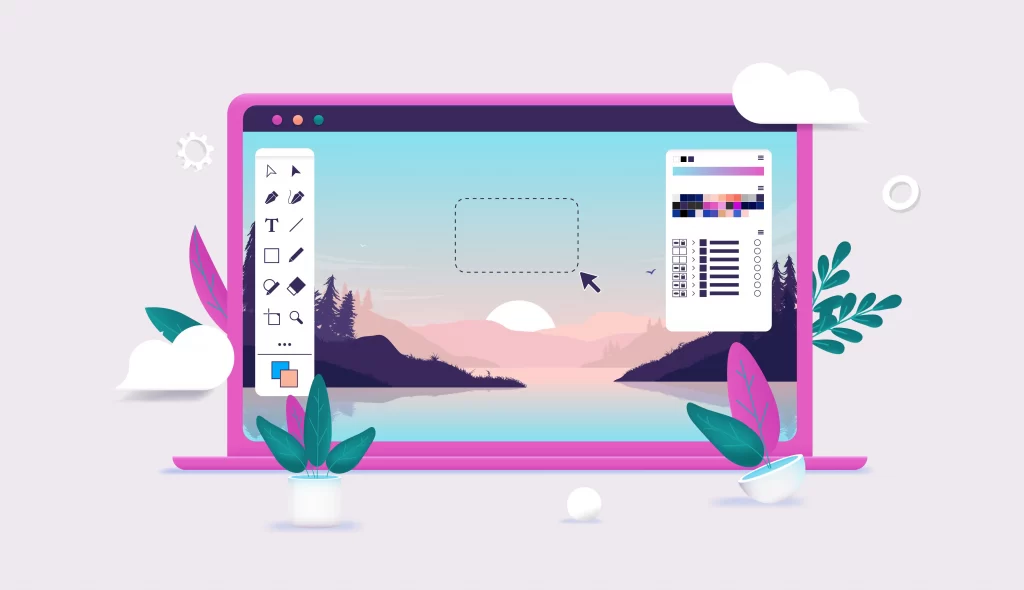
Who Should Attend?
Those involved in any area of digital media, including desktop publishing, multimedia design, web design, digital video editing, and other disciplines for which Photoshop is the industry standard photographers and artists who work with photographs
Prerequisites:
- Practical working knowledge of computers and basic Mac OS X or Windows skills.
- Photoshop Fundamentals: An Introduction to Photoshop class or equivalent experience is recommended
Upcoming Course Options
Adobe Photoshop Advanced – Web and Video | Starts on 05/25/2023
$795.00
Course Outline
Note: The curricula below comprise activities typically covered in a class at this skill level. At his/her discretion, the instructor may adjust the lesson plan to meet the needs of the class.
Lesson 1: Understanding how Digital Images Work
- Understanding RGB and CMYK color models
- Image size vs. Resolution – What’s the difference?
- Pixel Aspect Ratio – Are all pixels square?
- Bits per Channel – What does that mean?
- Alpha Channel – Why is this important to us?
Lesson 2: Adobe Bridge
- Working with Adobe Bridge
- Workspace options
- Viewing and managing files
- Metadata and keywords
- Collections: Collection vs Smart Collection
- Running automated tasks
Lesson 3: Working with Camera Raw
- About camera raw files
- Processing files in Camera Raw
- Applying advanced color correction
Lesson 4: Advanced Compositing
- Arranging layers
- Using Smart Filters
- Painting a layer
- Adding a background
- Using the History Panel to undo tasks
- Upscaling a low-resolution image
Lesson 5: HDR
- 16-bit & 32-bit color space
- Creating High Dynamic Range (HDR) files
Lesson 6: Using Animated Images
- Color Correcting Images
- Using Camera RAW as a filter
- Correcting image distortion
- Adding depth of field
- Content-aware scaling
- Content-aware fill
- Healing tools
- Stamp tools
Lesson 7: Editing Video
- About the Timeline panel
- Creating a new video project
- Using Camera RAW to prepare Video
- Resizing Video
- Animating text with keyframes
- Creating effects
- Adding transitions
- Adding audio
- Muting unwanted audio
- Rendering video
- Saving LUT’s from Photoshop
Lesson 8: Preparing Files for the Web
- Using layer groups to create button graphics
- Automating a multi-step task
- Designing with artboards
- Using the Slice tools
- Creating and Editing Layer Slices
Lesson 9: Animation
- Understanding animation
- Frame-based animation
- Timeline-based animation
- Animating a layer
- Animating a layer style
- Exporting options
- Exporting an Animated GIF
Lesson 10: Vanishing Point
- Setting up a Vanishing Point grid
- Placing imported artwork
- Healing in perspective
- Copying in perspective
- Adding artwork in perspective
- Placing the side panel artwork using Vanishing Point
Lesson 11: Actions and Scripts
- Understanding Actions
- Using Actions
- Creating and Editing Actions
- Batch Processing
- Using Scripts
Lesson 12: Working with 3D Images
- Creating a 3D shape from a layer
- Manipulating 3D objects
- Adding 3D objects
- Merging 3D layers to share the same 3D space
- Positioning objects in a scene
- Applying materials to 3D objects
- Creating and editing Camera’s
- Creating and editing Light’s
- Rendering a 3D scene
Lesson 13: Printing 3D Files
- Getting started
- Understanding the 3D environment
- Positioning 3D elements
- Printing a 3D file
Lesson 14: Designing Graphics for Video
- Previewing video images in Photoshop
- Broadcast legal colors
- Action safe & title safe guides
- Creating files for Premiere and After Effects