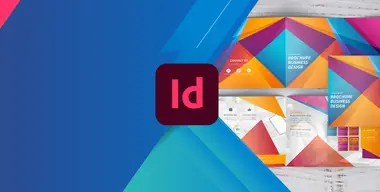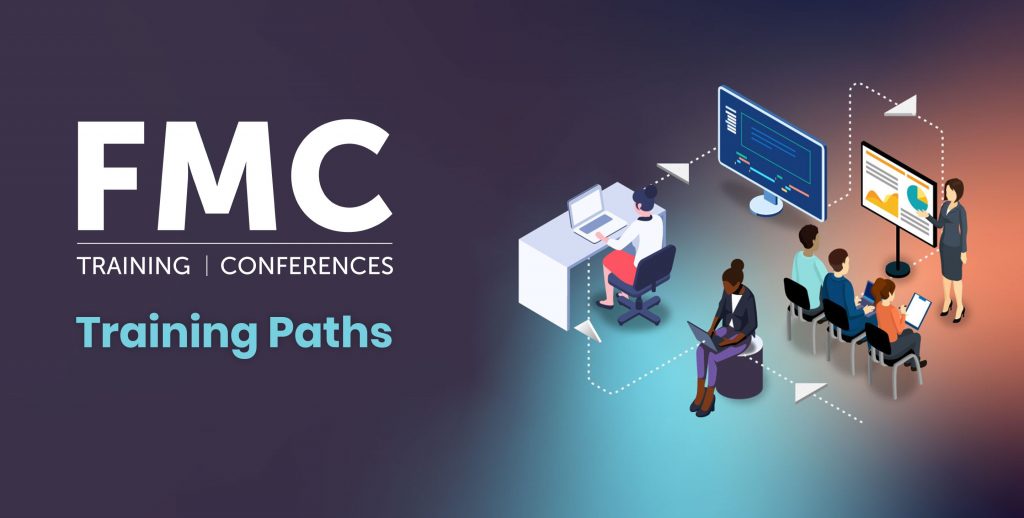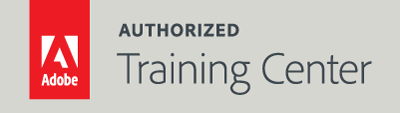
Adobe InDesign Advanced
2-Day Live Class
10AM - 5PM
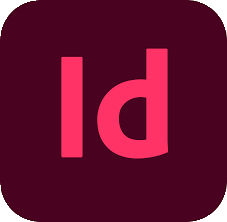
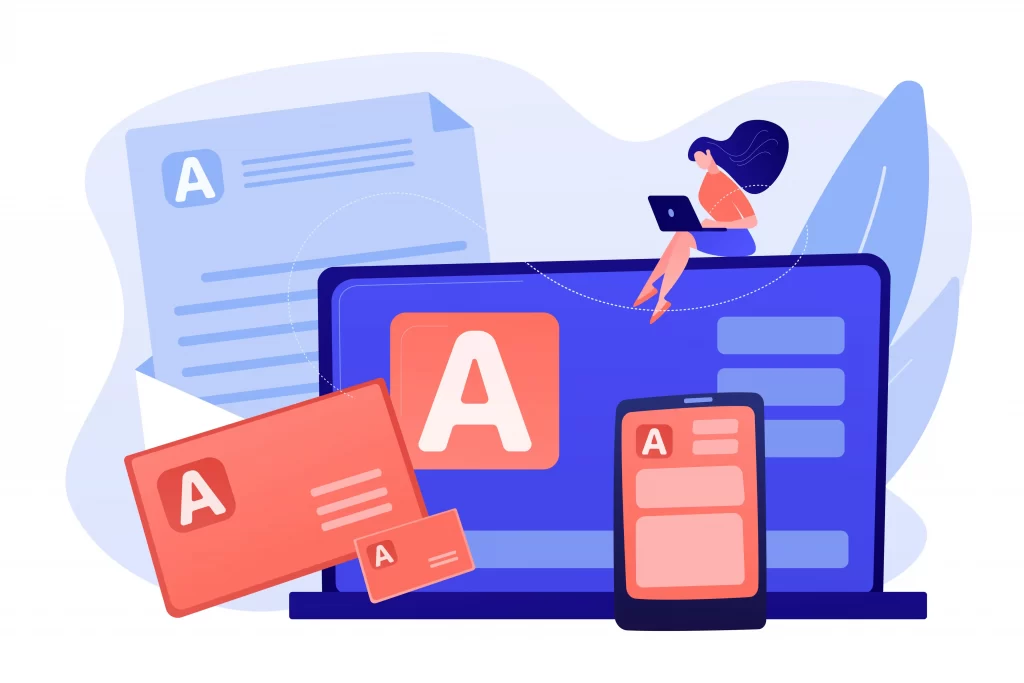
Who Should Attend?
Creative professionals with a basic understanding of InDesign seeking advanced training and a more in-depth comprehensive way to learn InDesign CC.
Prerequisites:
- Practical working knowledge of computers and basic Mac OS X or Windows skills.
- InDesign Fundamentals: An Introduction to InDesign class or equivalent experience.
- Photoshop Fundamentals: An Introduction to Photoshop class or equivalent experience is recommended.
Upcoming Course Dates
InDesign Advanced | Starts on 05/04/2023
$795.00
InDesign Advanced | Starts on 07/13/2023
$795.00
Course Outline
Note: The curricula below comprise activities typically covered in a class at this skill level. At his/her discretion, the instructor may adjust the lesson plan to meet the needs of the class.
Lesson 1: Working with Transparency
- Working with the Effects Panel
- Applying transparency settings
- Applying Effects
- Feathering Options
- Importing and colorizing a grayscale image Applying transparency settings
- Understanding the flattener presets
- How to deal with Vector graphics that are rasterizing
Lesson 2: Color Management
- The need for color management
- Specifying color settings in InDesign
- Synchronizing color settings in Adobe Bridge
- Isolate Blending vs. Knockout Group
- Creating a Mixed Ink Swatch or Group
- Specifying color settings in original source file
- Defining printing requirements
- Image Color Settings Assigning vs. Converting a profile
- Proofing colors on-screen / High-Quality Display Options
Lesson 3: Printing and Exporting
- Packaging files
- Creating an Adobe PDF proof
- Understanding PDF job options files
- Creating PDF Presets
- Direct Printing
- Previewing separations
- Previewing how transparency effects will be flattened
- Using the Ink Manager
Lesson 4: Creating Adobe PDF Files from Fields
- Adding form fields / Gridify & Step and Repeat
- Setting the tab order of the fields
- Creating submit and Reset form buttons
- Adding descriptions to form fields
- Exporting an interactive Adobe PDF file
Lesson 5: Creating Templates
- Creating a Design Grid
- Creating Styles
- Using InDesign Libraries
- Master Page Options
- Font Usage
- Creating Placeholders for structure
- Using the Adjust Layout command
- Saving & Converting to Templates
Lesson 6: Working with Long Documents
- Creating a Book file
- Working with Book files
- Synchronizing a Book file
- Creating Running Headers & Footers
- Generating and Updating Table of Contents
- Adding Footnotes
- Adding Cross-references
- Indexing Book Files
Lesson 7: Interactivity
- Using the Hyperlink Panel
- Linking URLS
- Linking email
- Creating Bookmarks & Cross-references
Lesson 8: Multi-state Objects
- Creating & Editing Multi-State objects
- Creating buttons to navigate state views
- Showing/Hiding object states
Lesson 9: Animation
- Understanding Animations
- Working with motion paths
- Showing and hiding animations
- Reordering animations in the timing panel
Lesson 10: Video & Audio
- Supported Video & Audio types
- Using the Adobe Media Encoder to prepare media
- Using the Media panel
- Creating Poster Frames
- Adding Navigation Points
- Supported Export Options
Lesson 11: Creating a Fixed-Layout Epub
- Creating a new document for fixed-layout export
- Converting a document for fixed layout export
- Using the Object Export Options command
- Creating Document Structure
- Using the Articles panel
- Adding multimedia and interactive elements
- EPUB Export Options
Lesson 12: Publish Online
- Using Publish Online
- Using interactivity with Publish Online
- Using the Publish Online dashboard