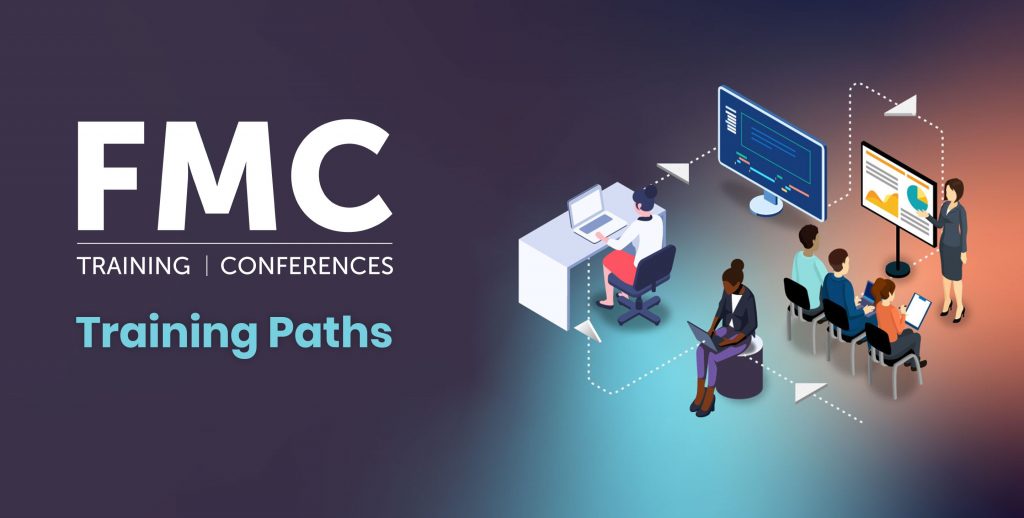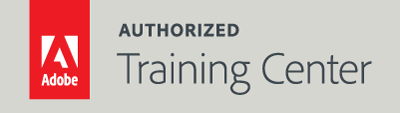
Adobe Illustrator Advanced
2-Day Live Class
10AM - 5PM

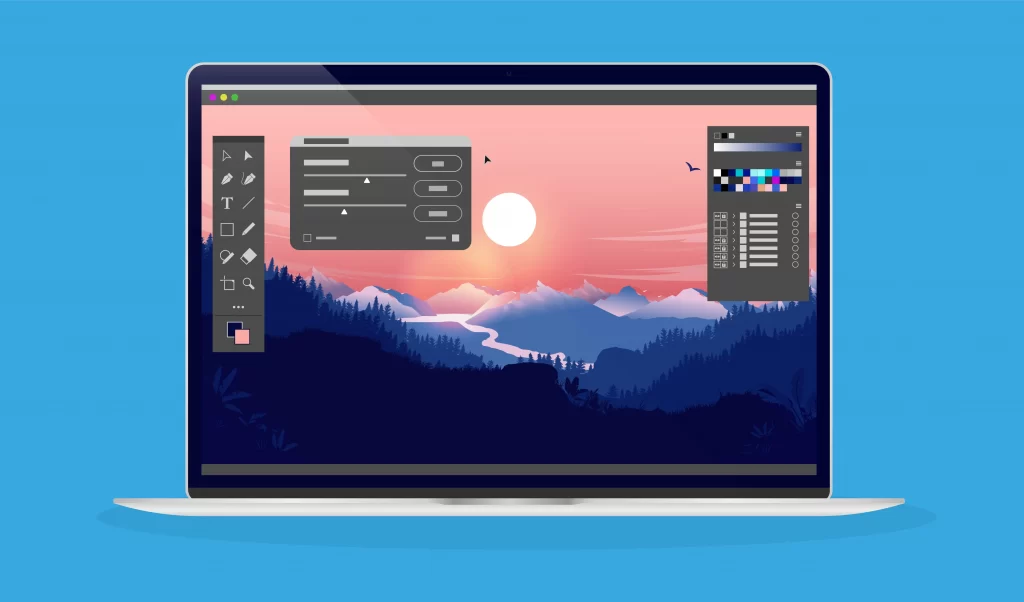
Who Should Attend?
Creative professionals seeking the fastest, easiest, most comprehensive way to learn Illustrator.
Prerequisites:
- Practical working knowledge of Mac OS X or Windows skills.
- Illustrator Fundamentals: An Introduction to Illustrator class or equivalent experience.
- Photoshop Fundamentals: An Introduction to Photoshop class or equivalent experience is recommended.
Upcoming Course Dates
Adobe Illustrator Advanced | Starts on 04/20/2023
$795.00
Adobe Illustrator Advanced | Starts on 06/22/2023
$795.00
Course Outline
Note: The curricula below comprise activities typically covered in a class at this skill level. At his/her discretion, the instructor may adjust the lesson plan to meet the needs of the class.
Lesson 1: The Basics of Illustrator Objects
- Overview of Object Types
- Understanding Illustrator Objects
- Using the Layer and Appearance Panel with Objects
- Converting Objects into Different Types
- Expanding Objects
Lesson 2: Object Construction
- Shape and Line Tools Review
- Using the Pathfinder Panel
- Working with Compound Paths
- Drawing in Normal, Behind, and Draw Inside Modes
- Aligning, Joining, and Averaging
- Reshaping Paths with the Pencil and Pen Tool
- Using the Curvature and Pen tools
- Using the Variable Width Tool
- The Recolor Artwork Panel
- Working with Live Paint Groups
- Drawing with the Shaper Tool
- Using the Shape Builder Tool
- Creating Objects Repeats
- Image Tracing
- Using the Eraser Tools & the Bob Brush
Lesson 3: Effects and Graphic Styles
- Using the Appearance Panel
- Adding Additional Strokes and Fills
- Reordering Appearance Attributes
- Using and Editing Effects
- Applying Photoshop Effects
- Rasterizing Objects
- Using and Creating Graphics Styles
- Applying Appearances to a Layer
Lesson 4: Working with Symbols
- Using Existing Illustrator Symbol Libraries
- Creating and Editing Symbols
- Working with the Symbol Tools
- Using Multiple Symbol Groups
- Breaking a Link to a Symbol
Lesson 5: Creating Artwork with Perspective Grids
- Working with the Perspective Grid Tools
- Choosing and Adjusting a Perspective Grid
- Drawing Artwork in Perspective
- Selecting and Transforming Objects in Perspective
- Moving Planes and Objects Together
- Moving Objects in a Perpendicular Direction
- Moving a Plane to Match an Object
- Releasing Objects with Perspective
Lesson 6: Using Strokes
- Using the Stroke Panel
- Creating and Editing Multiple Strokes
- Applying Brushes and Patterns to strokes
- Using the Variable Width Tool and Stroke Profiles
- Gradient Stroke Options
Lesson 7: Color Transitions and Blends
- Creating and Editing Gradients
- Using Gradient Meshes
- Advanced Blend Options
Lesson 8: 3D and Materials
- Using the 3D and Materials Panel
- Creating 3D Objects
- Applying Adobe Substance Materials
- Creating Custom Materials
- Using Lighting Options
- Using and Editing Ray Tracing Options
Lesson 9: Reshaping Dimensions
- Creating and Editing Warps & Envelopes
- Using the Classic 3D Effect
- Free Transform Effect
- Transforming Objects with Effects
Lesson 10: Pattern Making
- Creating and Editing Patterns
- Applying Transformations to Patterns
- Working with Layered Patterns
Lesson 11: Working with Opacity Masks and Clipping Paths
- Using Clipping Masks
- Creating Layer Clipping Masks
- Creating and Editing Opacity Masks
Lesson 12: Combining Apps
- Placing Photoshop files
- Saving Layered Photoshop Files
- Placing PDF Files
- Placing Multiple Images
- Working with Image Links
- Embedding and Unembedding Images
Lesson 13: Exporting Artboards and Assets
- Exporting Artboards
- Packaging a File
- Exporting Individual Assets
- Creating Artwork for Devices and the Web
- Saving SVG Files
- Creating Pixel-Perfect Drawings
- Aligning new Artwork to the Pixel Grid
- Aligning Existing Artwork to the Pixel Grid
- Creating CSS from the Design
- Copying and Exporting CSS