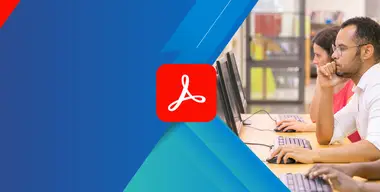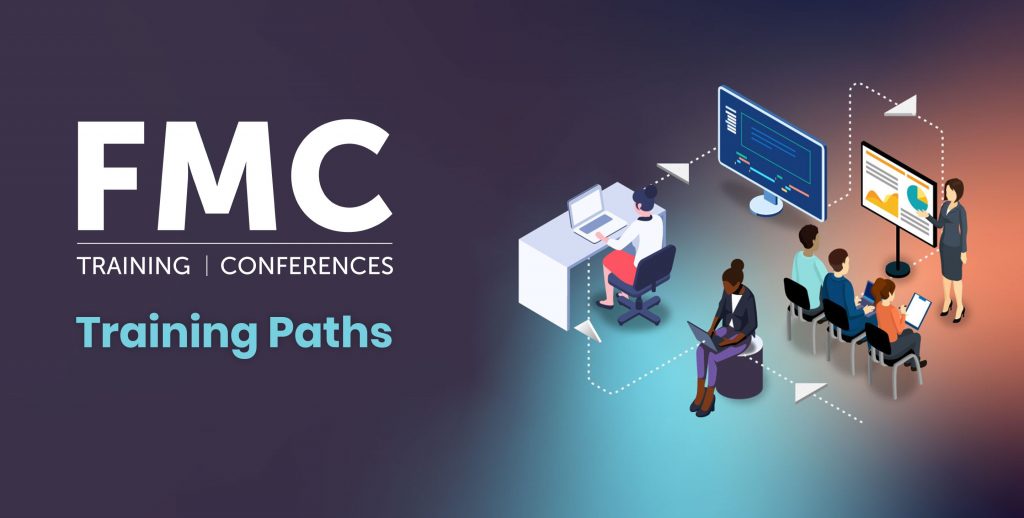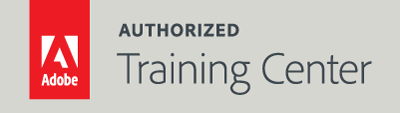
Acrobat Fundamentals: An Introduction to Acrobat DC
3 Day Live Class
10AM - 5PM
In this three-day course, you’ll get an excellent overview of how to convert your work into Adobe Portable Document Format (PDF) using Adobe Acrobat. You will learn to use Acrobat’s cross-platform capabilities to distribute your documents efficiently without sacrificing the original design. You will learn how to incorporate text, notes, graphics, movies, and links to the Internet. You will gain an excellent understanding of the menu and tools in Acrobat and be able to use Acrobat at a high level of efficiency.
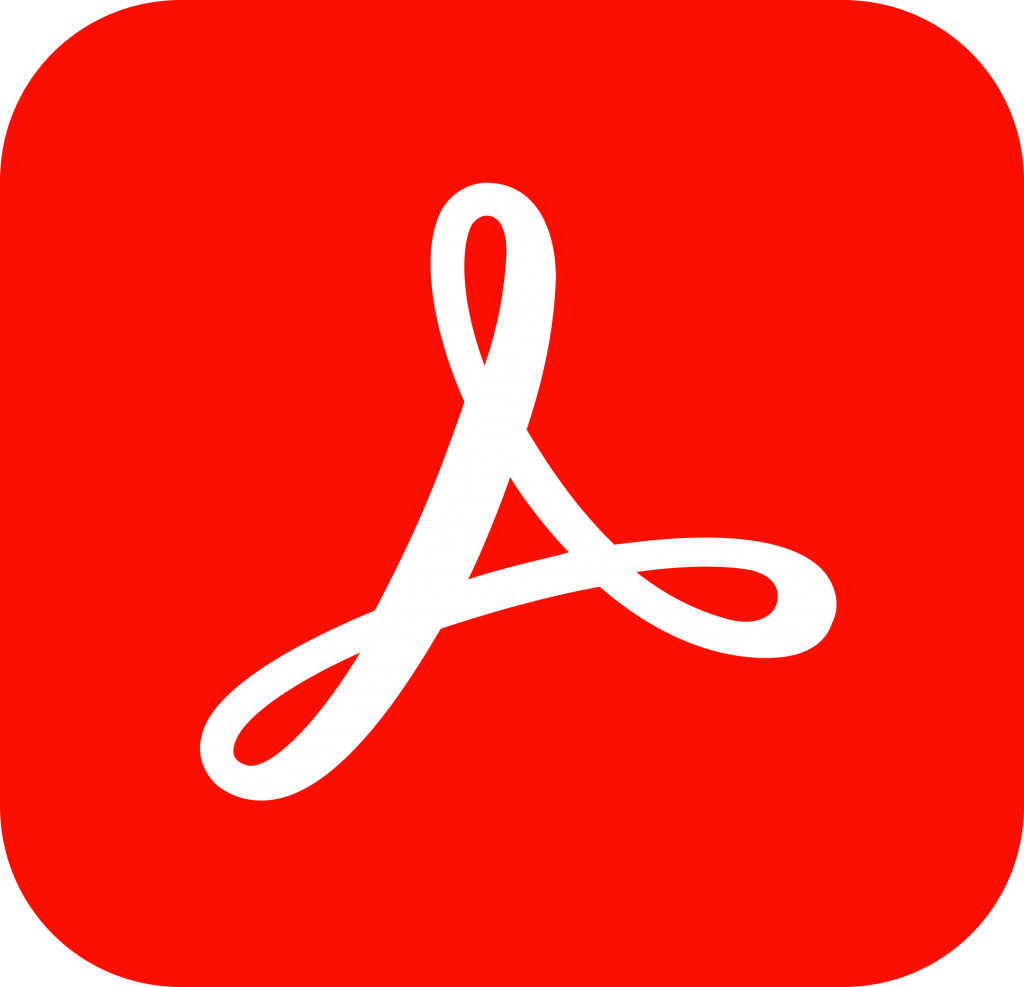
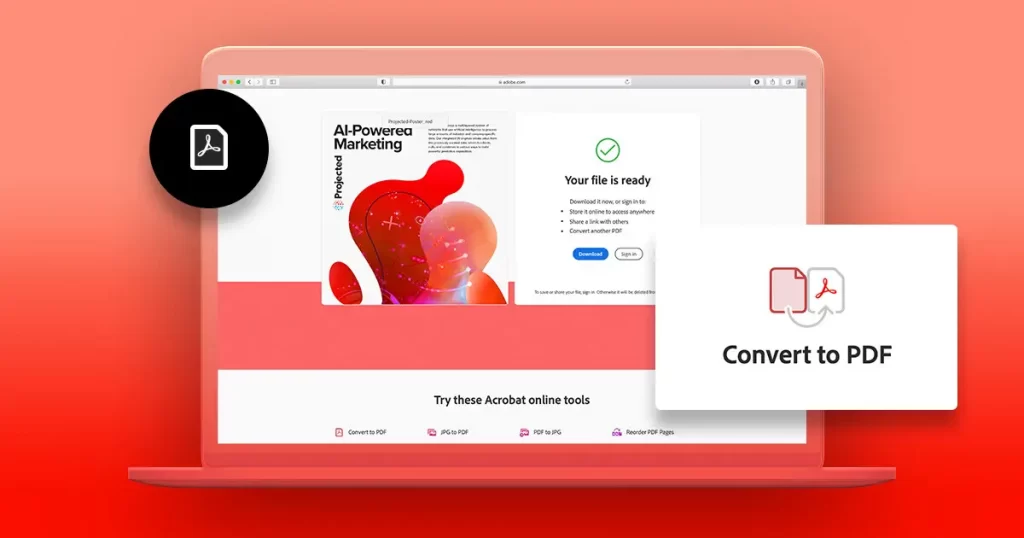
Who Should Attend?
Professionals who need to produce superb PDF documents.
Prerequisites:
Practical working knowledge of Mac OS X or Windows skills.
Upcoming Course Dates
Acrobat Fundamentals: An Introduction to Acrobat DC | Starts on 08/17/2023
$1,195.00
Course Outline
Note: The curricula below comprise activities typically covered in a class at this skill level. At his/her discretion, the instructor may adjust the lesson plan to meet the needs of the class.
LESSON 1: About the PDF File Format
- About Adobe Acrobat
- Adobe Reader
- Acrobat DC Mobile App
- Using PDF on the web
- Opening a PDF file
- Working with toolbars
- Working with tools
- Viewing PDF presentations in Full Screen Mode
- Viewing PDF files in Read Mode
- Customizing the Acrobat toolbar
LESSON 2: Creating Adobe PDF Files
- Creating Adobe PDF files
- Using the Create PDF tool
- Drag and drop file creation
- Converting to different file types
- Inserting blank pages
- Using PDFMaker (Windows only)
- Creating PDF files with the Print Command
- Adobe PDF presets
- Reducing file size
- Optimizing PDF files
- Scanning a paper document
- Making scanned text editable and searchable
- Converting web pages to Adobe PDF
LESSON 3: Reading and Working with PDF Files
- On-screen display
- Reading PDF documents
- Searching PDF documents
- Printing PDF documents
- Filling out PDF forms
- About flexibility, accessibility, and structure
- Working with accessible documents
- Making files flexible and accessible
- Using Acrobat accessibility features
- Sharing PDF files
LESSON 4: Enhancing PDF Documents
- Moving pages with page thumbnails
- Manipulating pages
- Splitting Cropping & Rotating Pages
- Renumbering pages
- Applying Bates numbering
- Managing links
- Working with bookmarks
- Setting document properties and metadata
LESSON 5: Editing Content in PDF Files
- Editing text
- Placing & Working with images
- Text Redaction
- Comparing Documents
- Copying text and images
- Exporting PDF content to a PowerPoint presentation
- Saving PDF files as Word documents
- Extracting PDF tables as Excel spreadsheets
LESSON 6: Working with Microsoft Office Files (Windows only)
- Acrobat PDFMaker
- Converting Microsoft Word files
- Converting Excel documents
- Converting PowerPoint presentations
- Exporting PDF’s to text and Microsoft formats
LESSON 7: Combining Files
- Combining files
- Arranging pages
- Conversion Options
- Merging files
- Creating a PDF Portfolio
LESSON 8: Adding Signatures and Security
- Acrobat Security Overview
- Using Protected Mode in Reader (Windows only)
- Viewing security settings
- Adding security to PDF files
- Using Digital signatures
- Creating digital signatures
- Signing a document with certificates and digital IDs
- Modifying signed documents
- Certifying PDF files
- Signing certified documents
LESSON 9: Using Acrobat in a Review Cycle
- About the review process
- Adding comments to a PDF document
- Working with comments
- Initiating an email-based review
LESSON 10: Working with Forms in Acrobat
- Converting PDF files to interactive PDF forms
- Adding form fields
- Types of form fields
- Distributing forms
- Collecting form data
- Working with form data
- Calculating and validating numeric fields
LESSON 11: Using Actions
- Actions Overview
- Using predefined actions
- Creating Actions
- Sharing Actions
LESSON 12: Using Acrobat in Professional Printing
- Creating PDF files for print and prepress
- Guidelines for creating print-ready PDF files
- Preflighting files
- Working with transparency
- PDF Standards
- Flattening options in the Flattener Preview
- Setting up color management
- Previewing print jobs
- Advanced printing controls and options